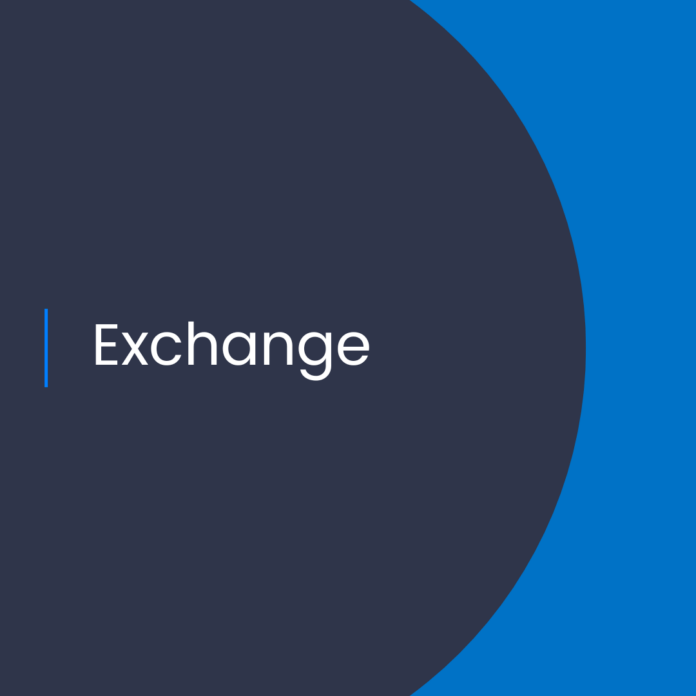I’m excited to share the top 10 features every admin should consider when working with Exchange Online. This list includes some nifty PowerShell tricks and the latest security enhancements that can help you optimize your Exchange Online environment.
1. Advanced Threat Protection (ATP)
Advanced Threat Protection (ATP) offers comprehensive security features that protect your organization from advanced threats like phishing, malware, and ransomware. ATP includes:
- Safe Links: Rewrites URLs in emails to check them at the time of click.
- Safe Attachments: Scans email attachments for malware.
- Anti-phishing policies: Protects against malicious impersonation.
To enable ATP:
powershellCopy codeSet-AtpPolicyForO365 -EnableSafeLinks $true -EnableSafeAttachmentsForSharePoint $true -EnableSafeAttachmentsForOneDrive $true
2. PowerShell Automation
PowerShell is a powerful tool for managing Exchange Online. Admins can automate repetitive tasks and streamline management processes using PowerShell scripts. Here are a few essential PowerShell cmdlets:
- Create a new mailbox:powershellCopy code
New-Mailbox -Name "John Doe" -Alias johndoe -UserPrincipalName johndoe@yourdomain.com -FirstName John -LastName Doe -Password (ConvertTo-SecureString -String 'P@ssw0rd' -AsPlainText -Force) - Set mailbox properties:powershellCopy code
Set-Mailbox -Identity johndoe@yourdomain.com -RetentionPolicy "Default MRM Policy" -CustomAttribute1 "Marketing"
3. Office 365 Message Encryption (OME)
Office 365 Message Encryption (OME) ensures that only intended recipients can view the content of your emails. This feature integrates with Azure Rights Management (Azure RMS) to provide robust email encryption.
To enable OME:
powershellCopy codeSet-IRMConfiguration -InternalLicensingEnabled $true
New-MessageClassification -Name "Confidential" -DisplayName "Confidential" -SenderDescription "This message is confidential."
Set-TransportRule -Name "Encrypt Confidential Emails" -SubjectContainsWords "Confidential" -ApplyOME $true
4. Retention Policies
Retention policies in Exchange Online help manage the lifecycle of email content. Admins can create policies to automatically retain or delete emails based on specified criteria.
To create and apply a retention policy:
powershellCopy codeNew-RetentionPolicy -Name "Seven Year Retention" -RetentionPolicyTagLinks "AllUsers" -Comment "Retains emails for seven years."
Set-Mailbox -Identity johndoe@yourdomain.com -RetentionPolicy "Seven Year Retention"
5. Shared Mailboxes
Shared mailboxes allow multiple users to access and manage a single mailbox, ideal for collaborative teams. Shared mailboxes do not require a separate license, making them cost-effective.
To create a shared mailbox:
powershellCopy codeNew-Mailbox -Shared -Name "Support" -PrimarySmtpAddress support@yourdomain.com
Add-MailboxPermission -Identity support@yourdomain.com -User jane.doe@yourdomain.com -AccessRights FullAccess -InheritanceType All
6. Mail Flow Rules
Mail flow rules (also known as transport rules) allow admins to apply specific actions to emails as they pass through the Exchange Online environment.
To create a mail flow rule:
powershellCopy codeNew-TransportRule -Name "Block EXE Attachments" -AttachmentNameMatchesPatterns ".*\.exe" -RejectMessageReasonText "Executable files are not allowed."
7. Audit Logging
Audit logging in Exchange Online helps track changes and access to mailboxes and other objects. Enabling audit logging is crucial for maintaining a secure environment.
To enable mailbox audit logging:
powershellCopy codeSet-Mailbox -Identity johndoe@yourdomain.com -AuditEnabled $true -AuditLogAgeLimit 90.00:00:00
Search-MailboxAuditLog -Mailboxes johndoe@yourdomain.com -StartDate (Get-Date).AddDays(-90) -EndDate (Get-Date)
8. Hybrid Configuration Wizard (HCW)
The Hybrid Configuration Wizard (HCW) simplifies the process of configuring a hybrid environment between on-premises Exchange and Exchange Online. The wizard automates many complex steps.
9. Outlook Mobile App
The Outlook mobile app provides users with secure access to their Exchange Online mailboxes on the go. Admins can manage and secure mobile access using Microsoft Intune.
To set up Intune for mobile management:
powershellCopy codeSet-ActiveSyncMailboxPolicy -Identity "Default" -AllowBluetooth $false -AlowCamera $false
New-MobileDeviceMailboxPolicy -Name "SecurePolicy" -AllowStorageCard $false -PasswordEnabled $true -PasswordExpiration 90 -PasswordMinimumLength 8
10. Mailbox Archiving
Mailbox archiving helps manage mailbox size by automatically moving older emails to an archive mailbox. Admins can configure archiving policies to suit organizational needs.
To enable archiving for a mailbox:
powershellCopy codeEnable-Mailbox -Identity johndoe@yourdomain.com -Archive
Set-Mailbox -Identity johndoe@yourdomain.com -ArchiveQuota 100GB -ArchiveWarningQuota 90GB