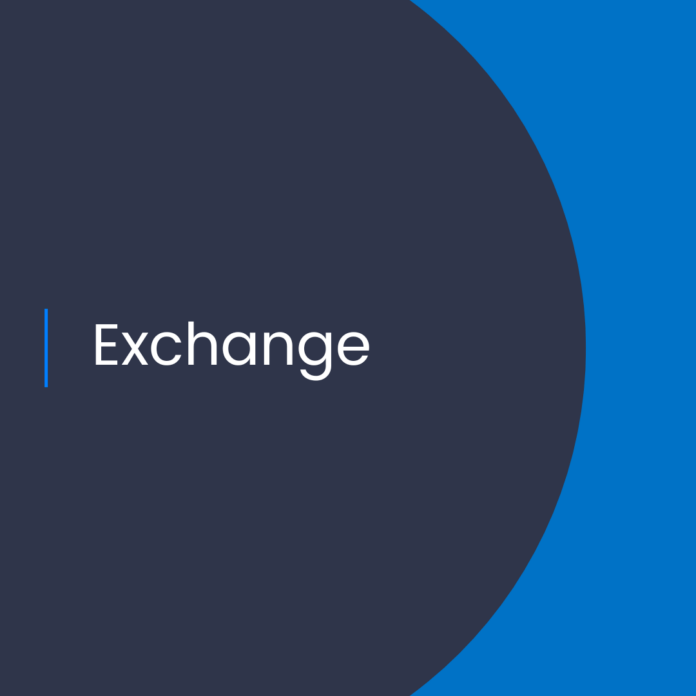What Office 365 Admins Should Know About FindTime
What is FindTime?
FindTime is a Microsoft Outlook add-in that helps users quickly find the best time for a meeting across time zones. It is an easy-to-use software that can help Office 365 admins schedule meetings with people in different time zones. With FindTime, admins can easily combine different Outlook calendars, including personal, group, and shared calendars.
What are the Benefits of FindTime?
FindTime offers a number of benefits for Office 365 admins and users. Here are some of the main advantages of using FindTime:
Saves Time
FindTime can save Office 365 admins time by quickly finding the best time for a meeting across time zones. It eliminates the need to manually check multiple calendars and try to find a time that works for everyone.
Eliminates Confusion
FindTime eliminates the confusion of trying to schedule a meeting across different time zones. It helps admins quickly identify the best time for a meeting, making it easier and faster to coordinate with people in different parts of the world.
Reduces Stress
FindTime makes it easier and faster to schedule meetings across different time zones, reducing the stress of trying to coordinate with people in different locations. It can also save Office 365 admins time and energy by automating the process of finding the best time for a meeting.
How Does FindTime Work?
FindTime works by combining different Outlook calendars, including personal, group, and shared calendars. It then uses a powerful algorithm to analyze all of the calendars and quickly identify the best time for a meeting.
Once the best time is identified, FindTime will send out meeting invitations to the selected participants. It will then automatically update the calendar with the agreed-upon time.
How to Get Started with FindTime
Getting started with FindTime is easy. Here are the steps to follow:
Step 1: Install FindTime
The first step is to install FindTime. To do this, go to the Microsoft AppSource website and search for “FindTime.” Click the “Get it Now” button and follow the on-screen instructions to complete the installation.
Step 2: Create a Meeting
Once FindTime is installed, you can create a meeting. To do this, click the “FindTime” button in Outlook and select “Create a Meeting.” This will open a popup window where you can enter the date, time, location, and other details for the meeting.
Step 3: Invite Participants
Once the meeting is created, you can invite participants. To do this, click the “Invite Participants” button and enter the names and email addresses of the people you want to invite.
Step 4: Find a Time
Once the participants are invited, FindTime will use its powerful algorithms to analyze all of the calendars and quickly identify the best time for the meeting. Once the best time is identified, FindTime will send out meeting invitations to the selected participants.
Step 5: Update the Calendar
Once the participants have accepted the meeting invitation, FindTime will automatically update the calendar with the agreed-upon time. This will ensure that everyone is aware of the meeting time and make it easier to keep track of the schedule.
Conclusion
FindTime is a powerful Office 365 add-in that can help admins quickly find the best time for a meeting across time zones. It eliminates the need to manually check multiple calendars and try to find a time that works for everyone. It also reduces the stress of trying to coordinate with people in different locations, making it easier and faster to schedule meetings.
If you’re an Office 365 admin, FindTime is a must-have tool that can save you time and energy. With just a few clicks, you can easily find the best time for a meeting and make sure everyone is on the same page.
References:
Top 5 things that Office 365 admins should know about FindTime