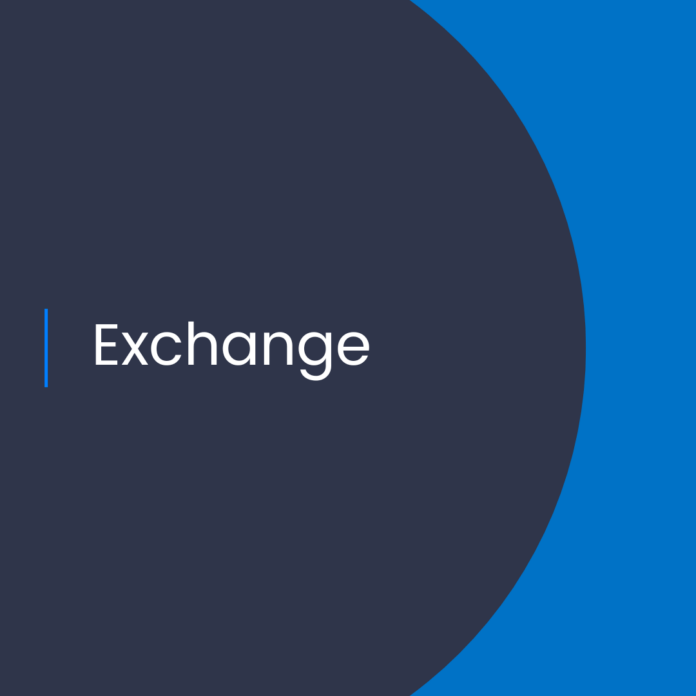The Benefits of Exchange Online for Cloud Architects
As a cloud architect, you are tasked with finding the best solutions for your clients’ needs. With the rise of cloud computing and its increasing popularity, Exchange Online has become a top choice for businesses. Exchange Online is a subscription-based email and collaboration service from Microsoft. It offers a range of features, including powerful collaboration and communication tools, reliable data storage and protection, and high levels of security.
A Comprehensive Solution for Businesses
Exchange Online has been designed to provide businesses with a comprehensive solution for their email and collaboration needs. It offers powerful features such as an Outlook-integrated calendar, the ability to share files and documents, and the ability to access email from any device. Exchange Online also has strong security features, such as encryption and data loss prevention, to ensure that your data is safe and secure.
Flexibility and Scalability
Exchange Online is highly flexible and scalable, allowing businesses to easily adjust their usage as their needs change. The subscription model allows businesses to pay only for the services they need, and it also allows them to easily add or remove users as needed. Exchange Online also offers a range of customization options, allowing businesses to tailor the service to their specific needs.
Cost Savings
Exchange Online offers businesses cost savings compared to traditional on-premise solutions. With Exchange Online, businesses don’t have to purchase costly hardware and software, and they don’t have to hire additional IT staff to manage the system. As a result, businesses can save money on upfront costs and ongoing maintenance costs.
Simplified Administration
Exchange Online simplifies the administration of email and collaboration services. It offers a centralized, web-based administration console that makes it easy to manage users, mailboxes, and other settings. It also offers automated tools for monitoring and managing the system, and for keeping critical data backed up and secure.
High Reliability and Availability
Exchange Online is highly reliable and available. It is hosted on Microsoft’s highly secure and reliable cloud infrastructure, and it is monitored around the clock. This ensures that businesses can always access their data and that their data is always secure and protected.
How to Convert Mailboxes Already Migrated to Exchange Online to Shared Mailboxes
If you’re already using Exchange Online, you may need to convert one or more mailboxes to shared mailboxes. A shared mailbox is a mailbox that multiple users can access, and it is typically used for group emails or shared tasks. You can easily convert existing mailboxes to shared mailboxes using the Exchange Online PowerShell. Here’s how:
Step 1: Connect to Exchange Online
First, you will need to connect to Exchange Online using Windows PowerShell. To do this, open Windows PowerShell and run the following command:
$UserCredential = Get-Credential
This will prompt you to enter your Exchange Online credentials. Enter your credentials and then run the following command:
$Session = New-PSSession -ConfigurationName Microsoft.Exchange -ConnectionUri https://outlook.office365.com/powershell-liveid/ -Credential $UserCredential -Authentication Basic –AllowRedirection
Import-PSSession $Session
Step 2: Convert the Mailbox
Once you are connected to Exchange Online, you can run the ConvertTo-SharedMailbox command to convert the mailbox. For example, to convert a mailbox named “User1”, run the following command:
ConvertTo-SharedMailbox -Identity “User1”
The command will convert the mailbox to a shared mailbox. You can then assign permissions to the mailbox by running the following command:
Add-MailboxPermission -Identity “User1” -User “User2” -AccessRights “FullAccess”
This command will grant User2 full access to the shared mailbox. You can repeat this command for any other users you want to grant access to.
Step 3: Clean Up
Once you have converted the mailbox and granted permissions, you can clean up the session with the following command:
Remove-PSSession $Session
Conclusion
Exchange Online is a powerful and comprehensive solution for businesses looking for an email and collaboration platform. It offers flexibility, scalability, cost savings, simplified administration, and high reliability and availability. It also provides powerful features such as an Outlook-integrated calendar, the ability to share files and documents, and encryption and data loss prevention. Finally, you can convert existing mailboxes to shared mailboxes using the Exchange Online PowerShell. With Exchange Online, you can be sure that your business’s email and collaboration needs are in good hands.
References:
Converting mailboxes already migrated to Exchange Online to Shared mailboxes