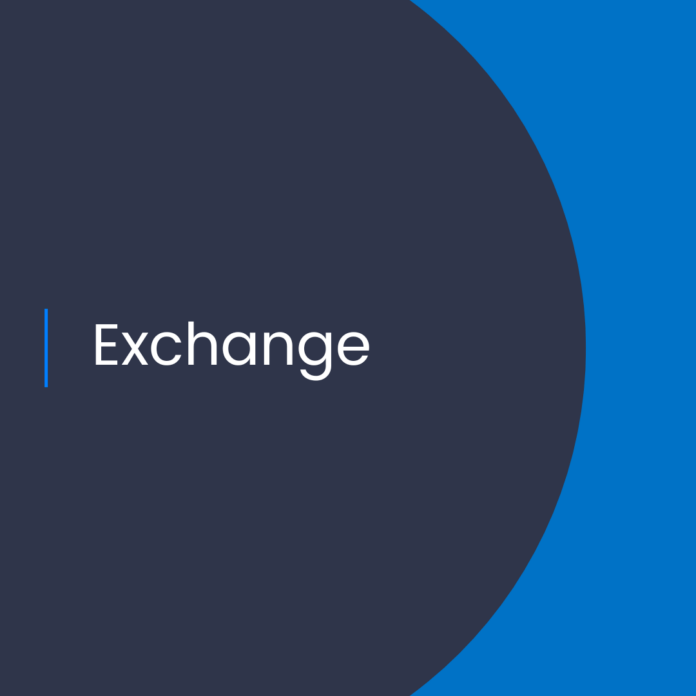Decommissioning Exchange 2010 in a Cloud Environment: What You Need to Know
Introduction
Exchange 2010 has been a staple of enterprise email systems for many years. Even though support for Exchange 2010 was discontinued in October 2020, many organizations may still be using it as part of their cloud environment. It is important for organizations to ensure that the decommissioning of Exchange 2010 is done properly, as it is a crucial part of transitioning to a more modern email system. In this article, we will discuss the best practices for decommissioning Exchange 2010 in a cloud environment, as well as the code and scripts that should be employed during the process.
The Benefits of Decommissioning Exchange 2010
There are several benefits to decommissioning Exchange 2010 in a cloud environment. First, it allows organizations to take advantage of the latest and greatest cloud-based email solutions. By decommissioning Exchange 2010, organizations can take advantage of the latest features, scalability, and performance offered by the newest cloud-based email solutions. Additionally, decommissioning Exchange 2010 allows organizations to reduce their operational costs and reduce the risk of security breaches.
Best Practices for Decommissioning Exchange 2010
When it comes to decommissioning Exchange 2010 in a cloud environment, there are several best practices that should be followed. First, organizations should ensure that all data is backed up and stored in a secure location. This includes not only emails, but also user profiles, contact lists, and other data associated with Exchange 2010. Additionally, organizations should ensure that all users have been migrated to the new cloud-based email system, as this will eliminate any potential disruption to the user experience.
Organizations should also ensure that all Exchange 2010 services are disabled. This can be done by running the following command in PowerShell:
Set-Service MSExchange* -StartupType Disabled
Additionally, organizations should ensure that all Exchange 2010 databases are removed from the environment. This can be done by running the following command in PowerShell:
Remove-MailboxDatabase -Identity “DatabaseName”
Finally, organizations should ensure that all Exchange 2010 servers are removed from the environment. This can be done by running the following command in PowerShell:
Remove-Server -Identity “ServerName”
Conclusion
Decommissioning Exchange 2010 in a cloud environment is a crucial part of transitioning to a more modern email system. By following the best practices outlined in this article, organizations can ensure that the process is completed successfully and securely. Additionally, organizations should ensure that all data is backed up and stored in a secure location, all users have been migrated to the new cloud-based email system, all Exchange 2010 services are disabled, all Exchange 2010 databases are removed, and all Exchange 2010 servers are removed. By following these best practices, organizations can ensure a smooth and secure transition to a more modern email system.
References:
Best practices when decommissioning Exchange 2010