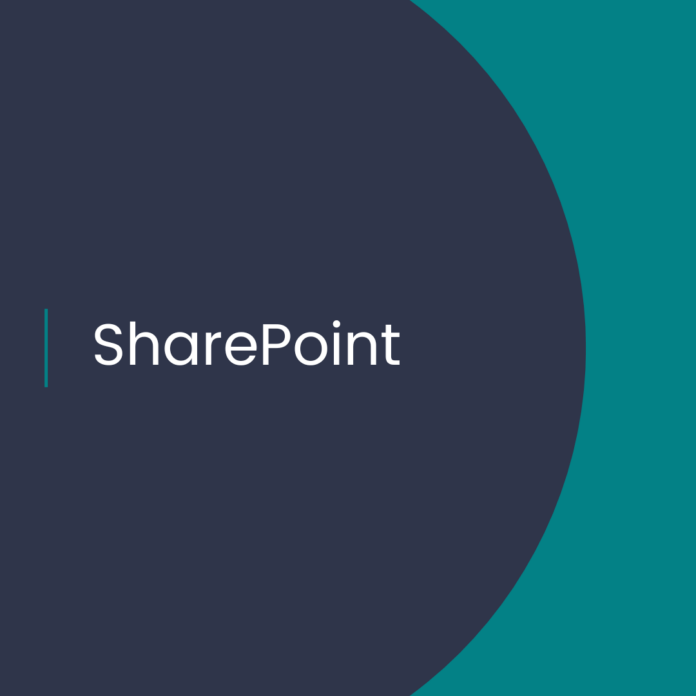Create a Communication Site in SharePoint Online using PowerShell
Introduction
SharePoint Online is a powerful platform for collaboration, content management, and business intelligence. It provides a secure, cloud-based environment for teams to work together and access information from any device. Communication sites are a great way to share information with a wide audience and keep everyone up-to-date with the latest news and announcements. This article will show you how to create a Communication Site in SharePoint Online using PowerShell.Prerequisites
Before you can create a Communication Site in SharePoint Online using PowerShell, you must have the following prerequisites: * A Microsoft 365 subscription
* Windows PowerShell 5.x
* The Microsoft Online Services Sign-In Assistant
* The SharePoint Online Management Shell
Step 1: Connect to SharePoint Online
The first step is to connect to your SharePoint Online environment. To do this, open Windows PowerShell and run the following command:Connect-SPOService -Url https://[yourtenant]-admin.sharepoint.com -Credential $cred
Replace [yourtenant] with the name of your Microsoft 365 tenant. You will be prompted to enter your Microsoft 365 credentials.
Step 2: Create a Communication Site
Once you are connected to SharePoint Online, you can create a communication site using the New-SPOSite cmdlet. The following command will create a communication site with the title “Company News”:New-SPOSite -Url https://[yourtenant].sharepoint.com/sites/CompanyNews -Title “Company News” -Owner [email] -StorageQuota 512 -Template “SITEPAGEPUBLISHING#0”
Replace [yourtenant] with the name of your Microsoft 365 tenant, and replace [email] with the email address of the owner of the site.
Step 3: Set the Site Logo
Once the site is created, you can set the site logo using the Set-SPOSite cmdlet. The following command will set the logo for the communication site:Set-SPOSite -Identity https://[yourtenant].sharepoint.com/sites/CompanyNews -LogoPath “logo.png”
Replace [yourtenant] with the name of your Microsoft 365 tenant, and replace logo.png with the file path of your logo file.
Conclusion
Creating a Communication Site in SharePoint Online using PowerShell is a simple process. By following the steps outlined in this article, you can quickly create a site for sharing news and announcements with a wide audience. With the help of PowerShell, you can also customize the site with a logo and other settings.
.
1. SharePoint Communication Site
2. Create Communication Site SharePoint Online