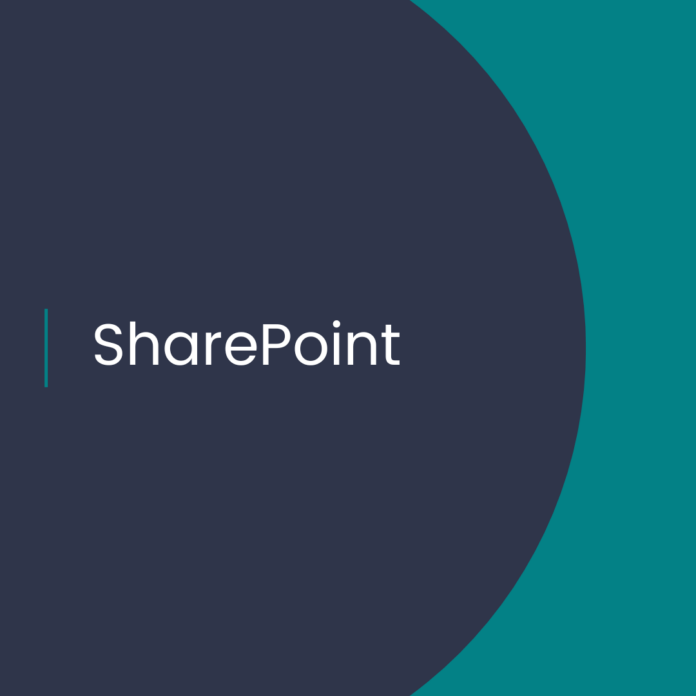How to Deploy an App to App Catalog in SharePoint Online
Overview
SharePoint Online app catalogs allow administrators to store, manage and deploy apps to their users. By deploying apps to the app catalog, an administrator can ensure that the end user has access to the app they need in order to complete their tasks. In this blog post, we will explore how to deploy an app to the app catalog in SharePoint Online.
Steps to Deploy an App to App Catalog in SharePoint Online
1. Download the App
The first step to deploying an app to the app catalog in SharePoint Online is to download the app from the app store. Depending on the app, it may need to be purchased or simply downloaded for free. Once the app is downloaded, it needs to be added to the app catalog.
2. Add App to App Catalog
Once the app is downloaded, it needs to be added to the app catalog. This can be done by logging into the SharePoint Online admin center and selecting the “Apps” option. From there, select the “App Catalog” option and then select the “Upload” option. This will allow the app to be uploaded to the app catalog.
3. Set App Permissions
Once the app is uploaded to the app catalog, the administrator needs to set the app permissions. This can be done by selecting the “Permissions” option and then selecting the “App Permissions” option. Here, the administrator can determine who can view and use the app. The administrator can also set specific permissions for the app, such as who can view it, who can edit it, and who can delete it.
4. Deploy the App
Once the app is uploaded and the permissions are set, the administrator can now deploy the app to the app catalog. This can be done by selecting the “Deploy” option and then selecting the “Deploy to App Catalog” option. This will deploy the app to the app catalog so that users can access it.
PowerShell Code for Office 365
For Office 365 administrators, they can use PowerShell to deploy the app to the app catalog. Here is the PowerShell code that needs to be run:
$spoAppInstalled = Install-SPOApp -Identity -Site
This code will install the app to the app catalog in SharePoint Online. Once the app is installed, the administrator can then set the permissions for the app.
Conclusion
Deploying an app to the app catalog in SharePoint Online is a simple process. By following the steps outlined in this blog post, administrators can easily deploy the app to the app catalog and ensure that their users have access to the app they need. Additionally, Office 365 administrators can use PowerShell to deploy the app to the app catalog.
1. SharePoint App Catalog
2. SharePoint Online App Deployment
3.