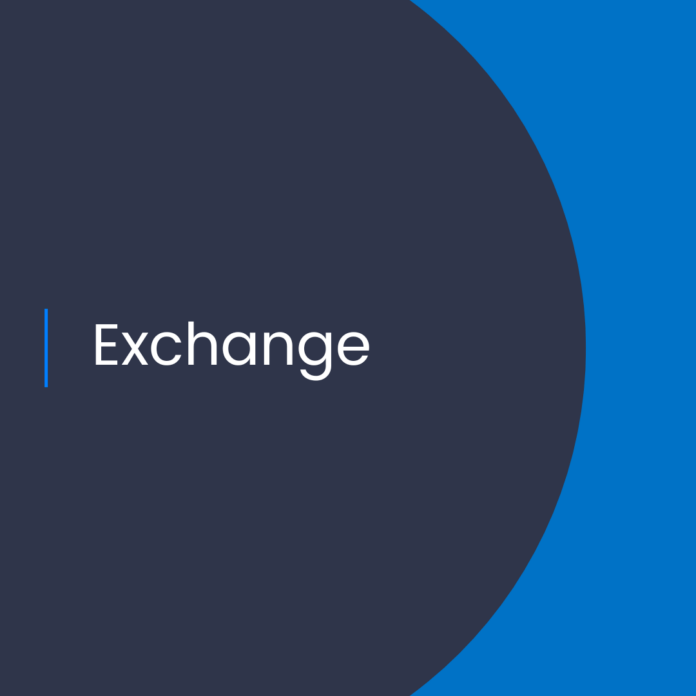The Benefits of Automation for Exchange Online Public Folders
Exchange Online is Microsoft’s cloud-based email service. It provides organizations with the flexibility and scalability of cloud computing, while ensuring the safety and security of data. With Exchange Online, organizations can quickly and easily deploy and manage email accounts for their users.
One of the key features of Exchange Online is its ability to automatically manage public folder mailboxes. Exchange Online offers the AutoSplit feature, which automatically divides the contents of a public folder mailbox into multiple mailboxes. This helps organizations avoid having one large, unwieldy mailbox that could potentially become unruly and difficult to manage.
AutoSplit: How Exchange Online Automatically Cares for Your Public Folder Mailboxes
AutoSplit works by automatically dividing the contents of a public folder mailbox into multiple mailboxes. The AutoSplit feature is designed to give organizations better control over their public folder mailboxes by making it easier to manage, search, and back up the data.
When AutoSplit is enabled, the contents of a public folder mailbox are divided into multiple mailboxes, each of which can then be managed separately. This makes it easier for organizations to control the size of their public folder mailboxes and to ensure that their data is backed up properly.
The AutoSplit feature is particularly useful for organizations that have multiple users that need to access the same public folder. When the AutoSplit feature is enabled, each user can have their own mailbox, making it easier to manage and secure the data.
Benefits of AutoSplit
The AutoSplit feature offers a number of benefits for organizations that use Exchange Online. Here are some of the key benefits:
* Easier Management: With the AutoSplit feature, organizations can easily manage their public folder mailboxes by dividing the contents into multiple mailboxes. This makes it easier to search and back up the data.
* Improved Security: By dividing the contents of a public folder mailbox into multiple mailboxes, organizations can better control who has access to the data. This helps to ensure that the data remains secure.
* Increased Efficiency: By automating the process of dividing the contents of a public folder mailbox into multiple mailboxes, organizations can save time and resources. This helps to ensure that the data is managed efficiently.
How to Set Up Exchange Online AutoSplit
Setting up the AutoSplit feature in Exchange Online is a relatively straightforward process. Here are the steps to follow:
* Step 1: Log into the Exchange Online Admin Center.
* Step 2: Select the “Mailboxes” tab and then select the “Public Folders” tab.
* Step 3: Select the public folder mailbox that you want to configure.
* Step 4: Select the “Settings” tab and then select the “AutoSplit” tab.
* Step 5: Select the “Enable AutoSplit” option and then configure the settings according to your needs.
* Step 6: Select the “Save” button to save the changes.
Once the AutoSplit feature is enabled, Exchange Online will automatically divide the contents of a public folder mailbox into multiple mailboxes. The process is completely automated, so organizations do not need to manually move or copy data between mailboxes.
Conclusion
The AutoSplit feature in Exchange Online provides organizations with an easy and efficient way to manage their public folder mailboxes. By automatically dividing the contents into multiple mailboxes, organizations can better control who has access to the data and can ensure that their data is backed up properly.
Setting up the AutoSplit feature is a simple process and can be done in just a few steps. Once the feature is enabled, Exchange Online will automatically divide the contents of a public folder mailbox into multiple mailboxes. This helps to ensure that the data is managed efficiently and securely.
References:
How Exchange Online automatically cares for your public folder mailboxes (via AutoSplit)