Smart charging is a feature that is available on some Surface devices and Windows laptops. This feature is designed to help prolong the life of your device’s battery by managing how it charges.
When smart charging is enabled, the device will stop charging the battery once it reaches a certain level, usually around 80%, and then continue charging again once the battery level drops below a certain threshold, usually around 50%. This helps prevent the battery from being constantly charged to 100%, which can cause it to degrade over time and reduce its overall lifespan.
To enable smart charging on your Surface or Windows device, you will need to follow these steps:
- Open the Windows Settings app by clicking on the Start menu and then selecting the gear icon.
- Click on the System option and then select the Power & sleep tab.
- Scroll down to the Battery section and click on the Battery usage by app option.
- From here, you can enable or disable the Battery saver option and set the battery threshold levels for when the device will stop and start charging.
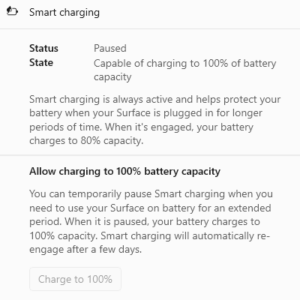
Note that not all Surface and Windows devices have this feature, and the steps to enable it may vary depending on your specific device and operating system version. If you’re unsure whether your device supports smart charging, or if you’re having trouble enabling it, you may want to check the manufacturer’s website or contact their support team for assistance.



