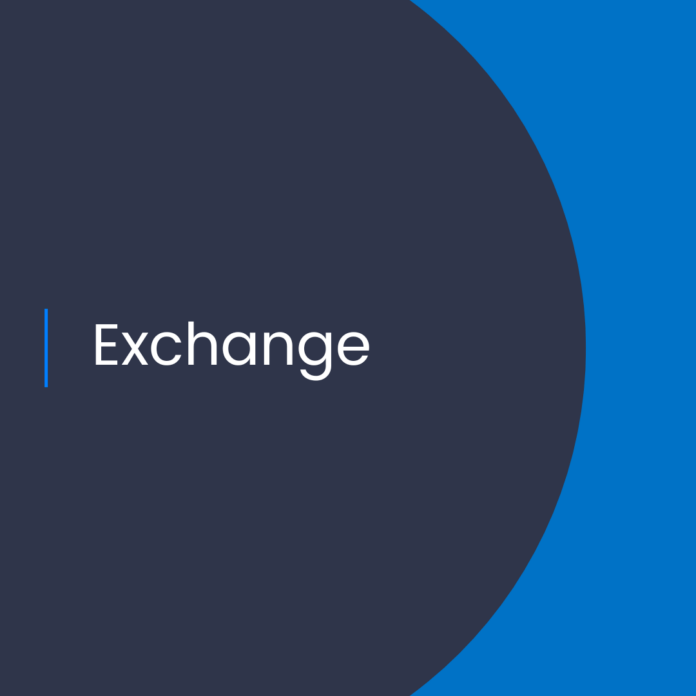Making the Transition from Exchange Server 2013 to Exchange Online
Introduction to Exchange Online
Exchange Online is Microsoft’s cloud-based email, calendar and contact solution. It provides users with access to their emails, tasks and contacts from any device and any location. Exchange Online is part of the Office 365 suite of products and services, and provides a secure and reliable platform for businesses to manage their communication needs.
Benefits of Exchange Online
Exchange Online provides a number of benefits for businesses. It is a cost-effective solution that eliminates the need for hardware and IT resources to manage an on-premises email system. With Exchange Online, businesses can save time and money, as it is easy to set up and manage. Additionally, Exchange Online provides protection from viruses, malware, and other security threats. As a cloud-based solution, Exchange Online is always up-to-date and provides the latest features.
Decommissioning Exchange Server 2013
Decommissioning Exchange Server 2013 is the process of removing the server from the local environment and migrating the data to Exchange Online. This process involves the following steps:
1. Backing up Data
Before decommissioning the server, it is important to back up all the user data stored on the server. This data includes emails, contacts, tasks, and calendars. The data can be backed up to a local drive or a cloud storage solution.
2. Moving Users to Exchange Online
Once the data is backed up, it is time to move the users to Exchange Online. This process involves the use of the Office 365 Migration tool, which is available for free from Microsoft. This tool can be used to move the users to Exchange Online in a few simple steps.
3. Removing Exchange Server from Active Directory
Once the users are moved to Exchange Online, the next step is to remove the Exchange Server from Active Directory. This can be done through the Exchange Management Console.
4. Disabling Exchange Services
After the server is removed from Active Directory, the next step is to disable all the Exchange services on the server. This can be done through the Services Management Console.
5. Uninstalling Exchange Server
Finally, the server can be uninstalled from the local environment. This can be done through the Add/Remove Programs control panel.
Conclusion
Decommissioning Exchange Server 2013 is a necessary step for businesses moving to Exchange Online. This process involves the back up of data, moving users to Exchange Online, removing the server from Active Directory, disabling Exchange services, and uninstalling Exchange Server. With the right tools and procedures, businesses can easily make the transition from Exchange Server 2013 to Exchange Online.
References:
Decommissioning Exchange Server 2013