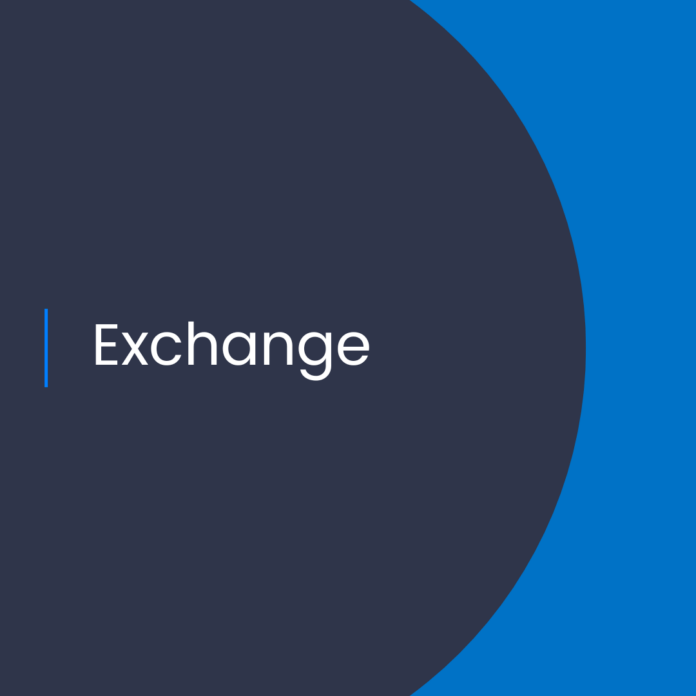Exchange Online: How to Customize Reply All Storm Protection Settings
Introduction
The Exchange Online service provides a powerful set of tools to help you manage your organization’s email infrastructure. The Reply All Storm Protection feature is one of the most useful of these tools, as it helps protect your organization from the unintended consequences of large-scale email responses. This blog post will show you how to customize the Reply All Storm Protection settings to best suit your organization’s needs.
What is Reply All Storm Protection?
Reply All Storm Protection is a feature of Exchange Online that helps organizations protect their email infrastructure from the unintended consequences of large-scale email responses. This feature is enabled by default and prevents users from sending a large number of emails in response to a single message. The Reply All Storm Protection feature limits the number of recipients a user can add to a single email, and also limits the number of emails a user can send within a specific time period.
Why Should You Customize Reply All Storm Protection Settings?
Customizing the Reply All Storm Protection settings allows you to tailor the feature to best suit your organization’s needs. For example, if your organization frequently sends large emails with many recipients, you may want to increase the maximum number of recipients allowed per email. On the other hand, if your organization is concerned about the potential for spam messages to be sent, you may want to decrease the maximum number of emails allowed in a given time period.
How to Customize Reply All Storm Protection Settings
Customizing the Reply All Storm Protection settings is a simple process that can be done in the Exchange Online Admin Center. To customize the settings, follow these steps:
Step 1: Log in to the Exchange Online Admin Center
To begin, log in to the Exchange Online Admin Center using your administrator credentials.
Step 2: Navigate to the Reply All Storm Protection Settings Page
Once you are logged in, navigate to the “Protection” tab and click on the “Reply All Storm Protection” link. This will bring you to the Reply All Storm Protection settings page.
Step 3: Customize the Settings
On the Reply All Storm Protection settings page, you can customize the maximum number of recipients allowed per email and the maximum number of emails allowed in a given time period. Use the sliders to adjust the settings to best suit your organization’s needs.
Step 4: Save the Settings
Once you have adjusted the settings, click the “Save” button to save the changes.
Conclusion
The Reply All Storm Protection feature is an important tool for protecting your organization’s email infrastructure from the potential consequences of large-scale email responses. By customizing the settings, you can tailor the feature to best suit your organization’s needs. With just a few clicks, you can ensure that your organization is protected from the potential consequences of large-scale email responses.
References:
Reply All Storm Protection Customizable Settings