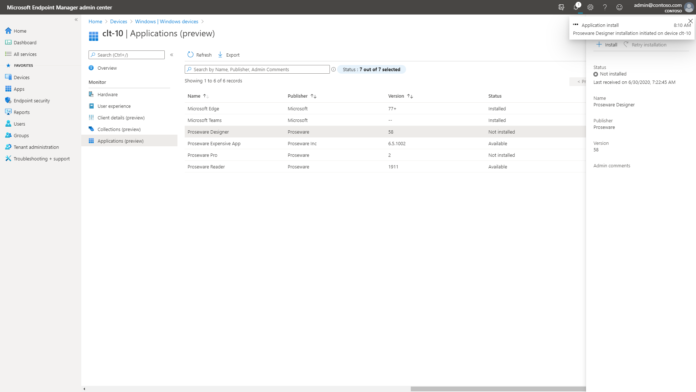From the Microsoft Endpoint Management admin center, you can initiate an application install in real time for a tenant attached device.
Tenant attach: Install an application from the admin center
- In a browser, navigate to https://endpoint.microsoft.com.
- Select Devices then All Devices.
- Select a device that is synced from Configuration Manager via tenant attach.
- Select Applications.
- Select the application and click Install
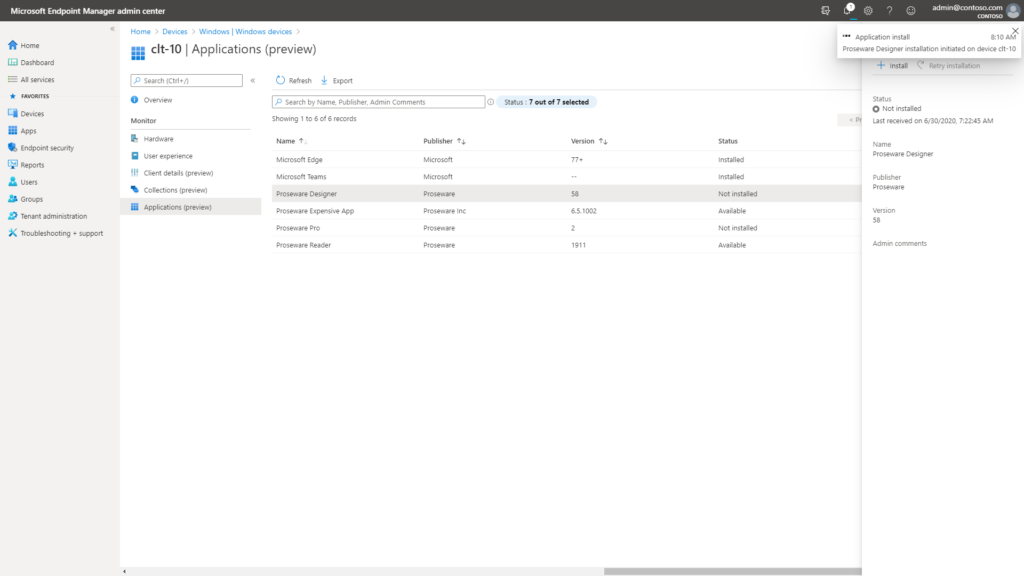
You can export all of the data currently in the view into a .csv file. At the top of the page, select the Export option to create the file. If the view exceeds 500 rows, only the first 500 are exported.
You can filter the application list based on the status.The application status can be one of the following:
- Available: The application has never has been installed on the device.
- Installed: The application is installed on the device.
- Installing: The application is in the process of installing.
- Install requested: The installation has been requested, but the client hasn’t acknowledged the request yet.
- If the device is offline, the install request will be acknowledged once it comes back online and receives the policy.
- Failed: The application installation failed.
- Requirements not met: The application requirements have not been met.
- Not installed: The application isn’t currently installed. Typically this status is seen if a different deployment or a user removed the application.
- Restart pending: The application is installed but needs a restart to complete (starting in version 2006).
For more information click here