iPhone users on Windows 11
If you’re an iPhone user on Windows 11 with Windows Insiders, you can now enjoy the Phone Link preview, which is rolling out to Insiders who have opted in their device into one of the 3 Insider Channels. To get started, go to Settings > Windows Update > Windows Insider Program. The preview is being released gradually to Insiders throughout the week, so not all Insiders will see it right away. However, the availability of the preview will increase over time based on feedback.
To use Phone Link, you’ll need the app version 1.23012.169.0 or higher, and the preview itself will be controlled via the cloud. Once you receive the preview of Phone Link for iOS, you can choose your iPhone on the Phone Link homepage and follow the guided installation to pair your iPhone and PC over Bluetooth.
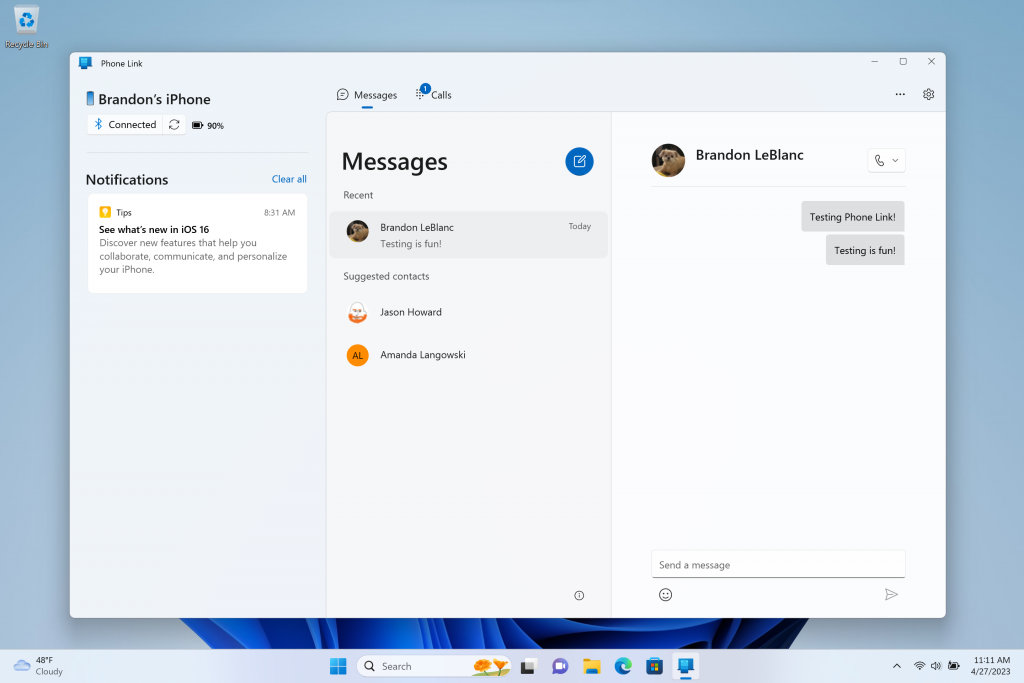
During this process, you’ll be asked to confirm the code in Phone Link matches the code shown on your iPhone and grant a set of permissions to sync your favorite content over to Phone Link. You’ll also need to give permissions on your iPhone’s Bluetooth settings to ensure notifications and contacts show correctly in Phone Link.
Once the guided installation is complete, you can enjoy basic iOS support for calls, messages, and contacts, with notifications delivered directly through your Windows notifications. Note that Phone Link does not support replying to group messages or sending media in messages.



