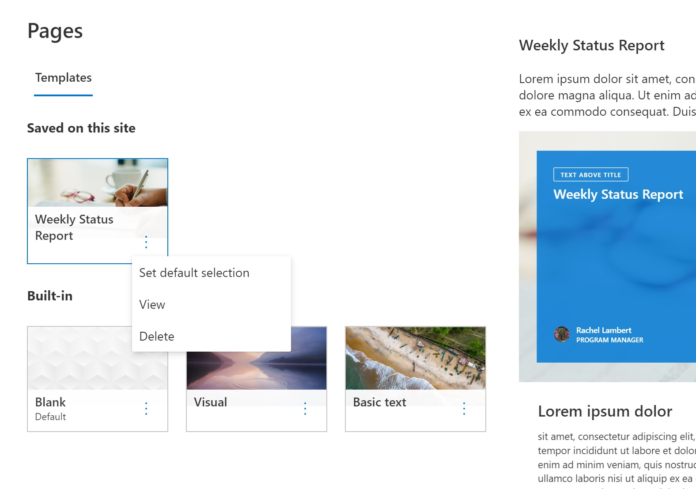Default page templates allow site owners to set a default template for all editors who are creating pages and news on their site.
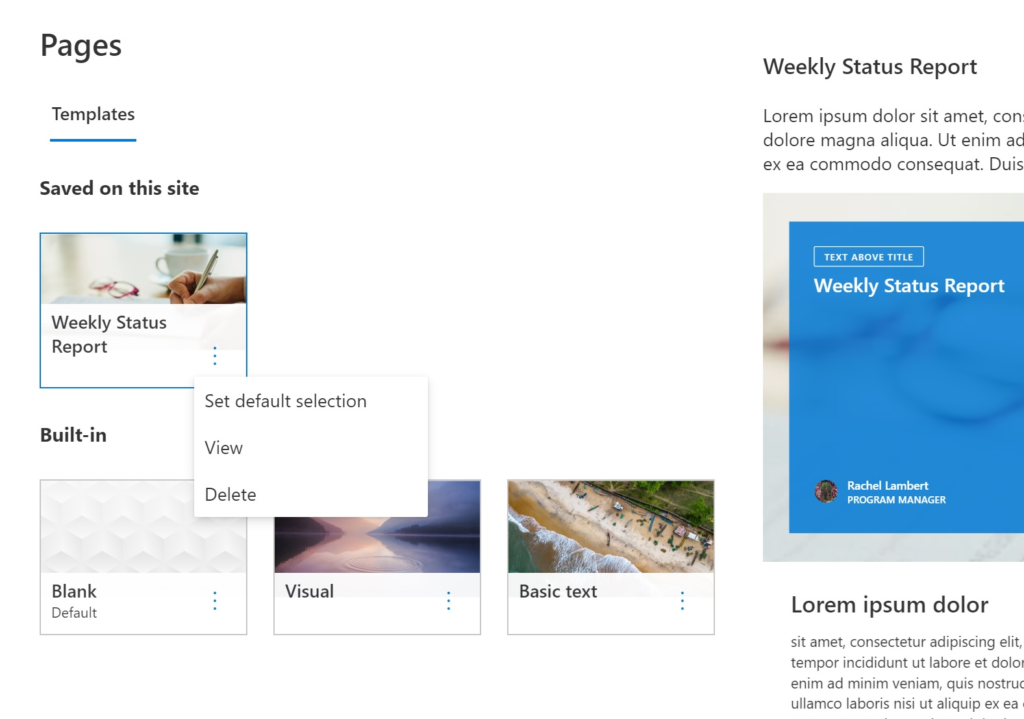
The default template will be pre-selected when an editor opens the template picker. However, they will have the option to select a different template before they create their page.
Create a template
1.Create or open a page or news post that you want to use as the basis for your template. Add or change the web parts and content you want to be in the template, just like you would on any new page. For more information on creating pages and using web parts, see Create and use modern pages on a SharePoint site.
2.When your page looks the way you want, click the down arrow next to Save at the top of the page, and click Save as template.
Find, change, or remove a template
Find templates
Page templates are copies of pages stored in a draft state in the Templates folder in the Pages library. Template pages are not published; only the pages created from the templates can be published.
An easy way to get to Templates folder is to:
- Click New at the top of an existing site or page.
- At the bottom of the Template gallery that opens, click View templates folder.
Edit a template
To edit a template, you can open it from the Templates folder in the Pages library and click Edit.
Delete a template
To delete a template, select it from the Templates folder in the Pages library, right-click the template, and click Delete.