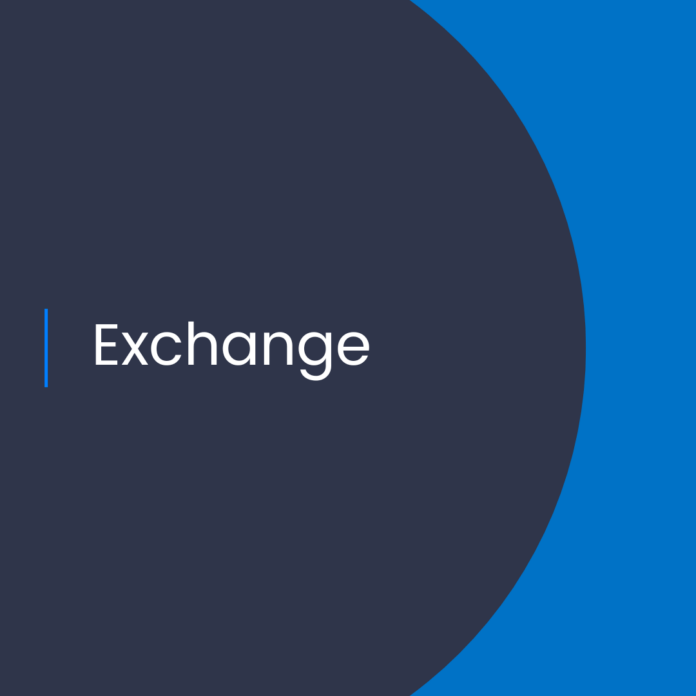Moving from Distribution List to Microsoft 365 Groups
As Microsoft 365 customers move from traditional Distribution Lists (DL) to Microsoft 365 Groups (M365G), they come across several challenges in the process. In this blog post, we will discuss the troubleshooting steps to address some of the common issues customers face when upgrading to the modern platform.
Understanding the Challenges
The process of upgrading from a DL to a M365 group is not straightforward. This is because DL and M365G are different in their architecture, capabilities, and features. The following table outlines the differences between DL and M365G:
Feature Distribution List (DL) Microsoft 365 Group (M365G) Architecture A DL is a single object in the Active Directory A M365G is a collection of multiple objects in the Azure Active Directory, Exchange, SharePoint, and Teams Capabilities A DL is limited to email, calendar, and some limited group management A M365G offers a wide range of capabilities including email, calendar, collaboration, conversations, and group management Features A DL is limited to email, calendar, and some limited group management A M365G offers a wide range of features including email, calendar, collaboration, conversations, and group management When upgrading from DL to M365G, customers also experience some common issues such as the following:
* Group membership is not synced
* Group owners are not synced
* Group permissions are not synced
* Group content is not synced
Troubleshooting Steps
If you experience any of the issues listed above, there are several troubleshooting steps you can take to resolve them:
* Check the group settings: Verify that the group settings are correctly configured in the Azure Active Directory and Exchange.
* Verify the group membership: Verify that the group members exist in the Azure Active Directory. If members are missing, add them to the Azure Active Directory.
* Check the group permissions: Verify that the group permissions are correctly configured in the Azure Active Directory. If there are any discrepancies, adjust the permissions accordingly.
* Check the group content: Verify that the group content is correctly synced in the SharePoint and Teams. If the content is missing, you may need to manually upload it.
Conclusion
Upgrading from DL to M365G can be challenging, and customers may experience some common issues. But by following the troubleshooting steps outlined in this blog post, customers can resolve the issues quickly and move to the modern platform without any disruption.
References:
Troubleshooting issues with Distribution List to Microsoft 365 Group upgrades