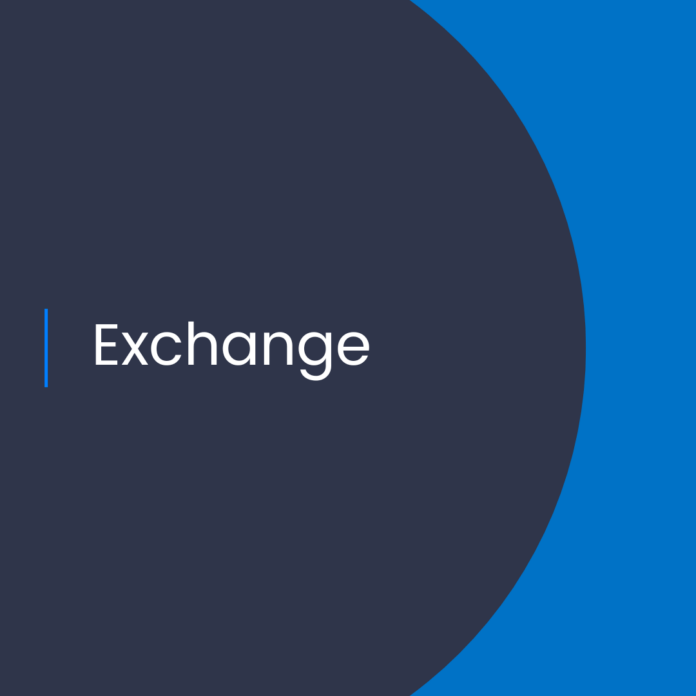Introduction to Public Folders and their Significance in Collaboration
Public folders play a crucial role in facilitating seamless collaboration within organizations. They serve as repositories for shared emails, documents, and other important information accessible to multiple users. Additionally, public folders allow storage of user-specific data like contacts and calendar entries, enabling easy access and organization.
Understanding Potential Challenges with Public Folder Deletion
Deletion of public folders in Exchange Online can sometimes pose difficulties, resulting in error messages and unsuccessful deletion attempts. These issues can arise due to various factors, such as incorrect permissions or corrupted public folders. In this article, we will explore effective troubleshooting techniques to address these challenges and ensure smooth deletion processes.
Step-by-Step Guide to Troubleshoot Public Folder Deletion Issues
Step 1: Check Permissions
To initiate the troubleshooting process, begin by verifying the permissions assigned to the public folder. Access the Exchange Online console, open the folder, and navigate to the “Permissions” tab. Ensure that the user attempting to delete the folder has full control permissions.
Step 2: Review Folder Structure
Next, examine the folder structure within the Exchange Online environment. Confirm that the target folder is not nested inside another folder, as this can hinder successful deletion. Access the Exchange Online console and navigate to the “Folders” tab for a comprehensive view of the folder structure.
Step 3: Retry Deleting the Folder
After confirming permissions and folder structure, attempt to delete the folder again. If the deletion issue persists, it may be necessary to employ advanced troubleshooting techniques.
Step 4: Utilize PowerShell for Deletion
In cases where the folder remains undeletable, resort to PowerShell for a more robust troubleshooting approach. Launch the Exchange Online Management Shell and execute the following command: Remove-PublicFolder -Identity “FolderName” -Confirm. This command will delete the folder along with its associated content. If the deletion is still unsuccessful, the folder may be corrupted, requiring recreation.
Step 5: Recreate the Folder
If the folder is indeed corrupted, the only viable solution is to recreate it. Open the Exchange Online Management Shell and execute the following command: New-PublicFolder -Name “FolderName” -Path “ParentPath”. This command will generate a new folder replicating the name and content of the corrupted folder.
Addressing Public Folder Deletion Failures: Introducing ValidateEXOPFDumpster Tool
To assist administrators in investigating public folder deletion failures, a newly developed PowerShell-based tool called ValidateEXOPFDumpster offers valuable insights. The tool validates various aspects, including public folder size, mailbox permissions synchronization, correct mapping of EntryID and DumpsterEntryID, and more. It generates detailed reports highlighting failures and proposed fixes, aiding in effective troubleshooting.
Enhance Collaboration Efficiency with Resolved Public Folder Deletion Issues
By following the outlined troubleshooting steps and utilizing the ValidateEXOPFDumpster tool, administrators can address public folder deletion issues effectively. Ensuring smooth deletion processes enhances collaboration efficiency, allowing users to access and manage shared information seamlessly. Maximize the potential of public folders in Exchange Online with this comprehensive guide to troubleshooting.