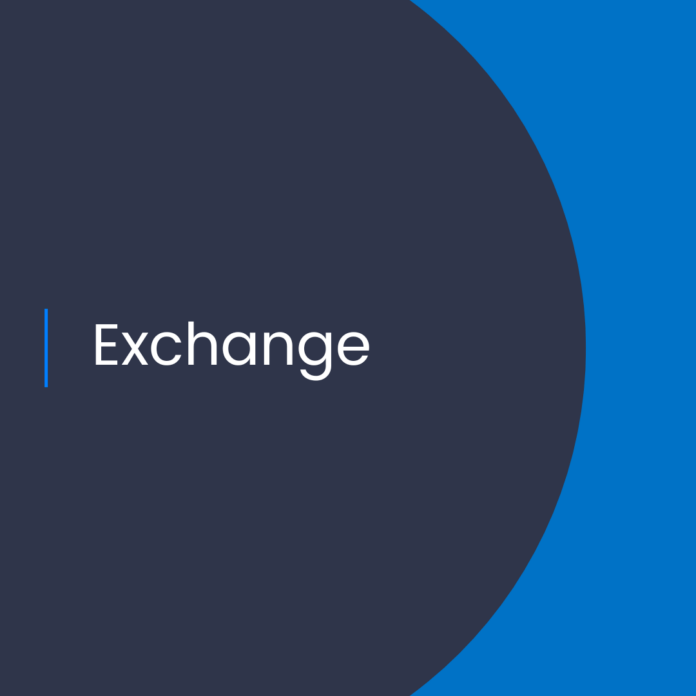Exploring the New Office 365 Tab Behavior in the On-Premises Exchange Admin Center
Introduction
As an Exchange Online professional, I’m always exploring the latest updates to the Microsoft Exchange platform. Recently, Microsoft has released an update to the on-premises Exchange Admin Center that changes how Office 365 tabs are handled. In this blog post, I’ll explain the new behavior and provide an overview of how to manage Office 365 tabs in the Exchange Admin Center.
What is the New Office 365 Tab Behavior?
The new Office 365 tab behavior in the on-premises Exchange Admin Center changes the way Office 365 tabs are displayed. Previously, Office 365 tabs were displayed in the left navigation pane of the Exchange Admin Center. With the new behavior, Office 365 tabs are now displayed in the main window of the Exchange Admin Center, just like the other tabs (e.g. Mailboxes, Public Folders, etc.).
Benefits of the New Office 365 Tab Behavior
The new Office 365 tab behavior has several benefits, including:
* Reduced clutter in the left navigation pane: The new Office 365 tab behavior reduces the number of tabs displayed in the left navigation pane of the Exchange Admin Center, making it easier to find the information you need.
* Simplified management of Office 365 tabs: By displaying Office 365 tabs in the main window of the Exchange Admin Center, you can now manage all of your Office 365 tabs in one place, making it easier to find and manage all of your Office 365 settings.
* Improved performance: The new Office 365 tab behavior can also improve the performance of the Exchange Admin Center, as it reduces the amount of data that needs to be loaded in the browser.
How to Manage Office 365 Tabs in the Exchange Admin Center
If you’re using the new Office 365 tab behavior in the on-premises Exchange Admin Center, here’s how you can manage Office 365 tabs:
Step 1: Navigate to the Office 365 tab
First, navigate to the Office 365 tab in the main window of the Exchange Admin Center. You’ll see a list of all of your Office 365 tabs.
Step 2: Select a Tab
Next, select the tab you want to manage. You’ll be presented with the tab’s settings and options.
Step 3: Make Changes
Finally, make the changes you want to the tab’s settings. When you’re done, click the “Save” button to save your changes.
Conclusion
In this blog post, I’ve explained the new Office 365 tab behavior in the on-premises Exchange Admin Center and how to manage Office 365 tabs in the Exchange Admin Center. By understanding the new Office 365 tab behavior, you can make the most of the Exchange Admin Center and manage your Office 365 settings more efficiently.
References:
New Office 365 Tab Behavior in the On-premises Exchange Admin Center