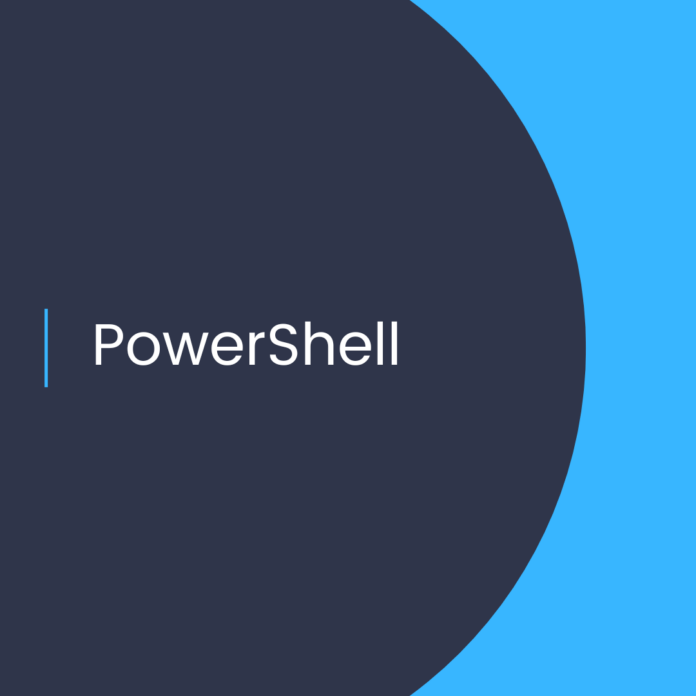Create a Communication Site in SharePoint Online using PowerShell
Introduction
Microsoft SharePoint is a powerful online platform that enables teams to collaborate seamlessly on projects, tasks, and documents. Communication sites in SharePoint Online are a great way to share news and information with a large audience. Creating a communication site in SharePoint Online is easy when you use Windows PowerShell.
Prerequisites
Before you can create a communication site in SharePoint Online, you need to have the following:
* A SharePoint Online tenant
* The SharePoint Online Management Shell
* A valid global administrator account in your SharePoint Online tenant
Steps to Create a Communication Site in SharePoint Online
Step 1: Connect to your SharePoint Online tenant
To create a communication site in SharePoint Online, you first need to connect to your SharePoint Online tenant using the SharePoint Online Management Shell. To do this, open the SharePoint Online Management Shell and run the following command:
Connect-SPOService -Url https://[yourtenant]-admin.sharepoint.com -credential [username]
Replace [yourtenant] with your SharePoint Online tenant name and [username] with your global admin username.
Step 2: Create the communication site
Once you’ve connected to your SharePoint Online tenant, you can create the communication site using the New-SPOSite command. This command requires the following parameters:
* Url: The URL of the communication site.
* Owner: The owner of the communication site.
* Title: The title of the communication site.
* Template: The template to use for the communication site.
The command to create the communication site should look something like this:
New-SPOSite -Url https://[yourtenant].sharepoint.com/sites/[sitename] -Owner [username] -Title “[site title]” -Template “SITEPAGEPUBLISHING#0”
Replace [yourtenant] with your SharePoint Online tenant name, [sitename] with the desired name of the communication site, [username] with the global admin username, and [site title] with the desired title for the communication site.
Step 3: Verify the communication site
Once the command has been run, the communication site should be created. To verify that the communication site has been created, you can use the Get-SPOSite command. This command will return a list of all the communication sites in the tenant. You can then verify that your communication site is in the list.
Conclusion
Creating a communication site in SharePoint Online is easy when you use PowerShell. By following the steps outlined in this blog post, you can quickly and easily create a communication site in your SharePoint Online tenant.
.
1. Create Communication Site SharePoint Online
2. Communication Site PowerShell
3.