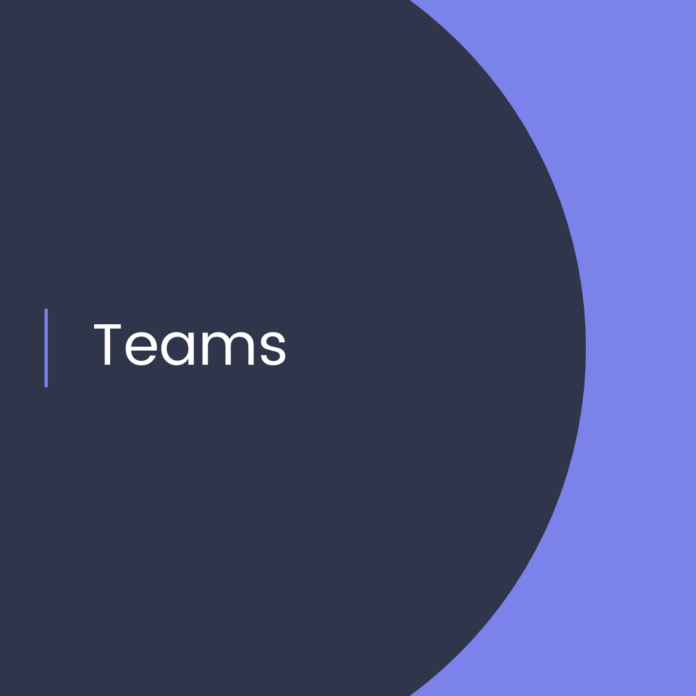Customize Teams for Telehealth Appointments: A Step-by-Step Guide
Introduction
As the demand for telehealth services continues to grow, healthcare organizations are looking for ways to customize Microsoft Teams to meet the needs of their patients and clinicians. In this blog post, we will discuss the steps for customizing Teams for telehealth appointments and how to make the most of the platform for your organization.
Customizing Your Teams for Telehealth
Customizing Teams for telehealth appointments requires careful planning and consideration of the needs of both the patient and clinician. The main goal is to ensure that the patient is comfortable and that the clinician has all the information they need to provide the best care possible.
Step 1: Set Up Your Team
The first step in customizing Teams for telehealth appointments is to set up your Team. This includes creating a Team, adding members, and setting permissions.
* Create a new Team in Teams. Name it something that will make it easy to identify and remember.
* Add members to the Team. This includes the patient, the clinician, and any additional members who should be part of the appointment (such as a family member or interpreter).
* Set permissions for the Team. This includes making sure that each member has the correct access level to the Team and its content.
Step 2: Customize the Team
Once you have set up your Team, you can customize it for telehealth appointments. This includes creating a specialized channel for the appointment, setting up a video conference, and adding any additional content or files that the patient or clinician may need.
* Create a new channel for the appointment and customize the settings. This includes setting the privacy level, giving members access to the channel, and adding any additional members who should be part of the appointment.
* Set up a video conference for the appointment. This includes creating a link to the conference, providing the link to the patient and clinician, and making sure that the conference is secure.
* Add any additional content that the patient or clinician may need. This could include documents, questions, or other information that will help the appointment run smoothly.
Step 3: Prepare for the Appointment
Once you have customized your Team, you can prepare for the appointment. This includes sending out appointment reminders, making sure that the patient and clinician have access to the Team and any additional content they may need, and setting up any additional features that may be required.
* Send out appointment reminders. This will help ensure that the patient and clinician are both aware of the appointment and are prepared for it.
* Make sure that the patient and clinician have access to the Team and any additional content they may need. This could include documents, questions, or other information that will help the appointment run smoothly.
* Set up any additional features that may be required. This could include setting up recordings of the appointment, setting up notifications, or other features that can help the appointment run smoothly.
Conclusion
Customizing Teams for telehealth appointments is an important part of providing the best care possible for your patients. By carefully planning and considering the needs of both the patient and clinician, you can ensure that the appointment runs smoothly and that the patient is comfortable. With the steps outlined in this blog post, you can customize Teams for telehealth appointments and make the most of the platform for your organization.
References:
Customize Teams for Telehealth Appointments: A Step-by-Step Guide
1. Microsoft Teams for Telehealth
2. Customize Teams for Telehealth
3