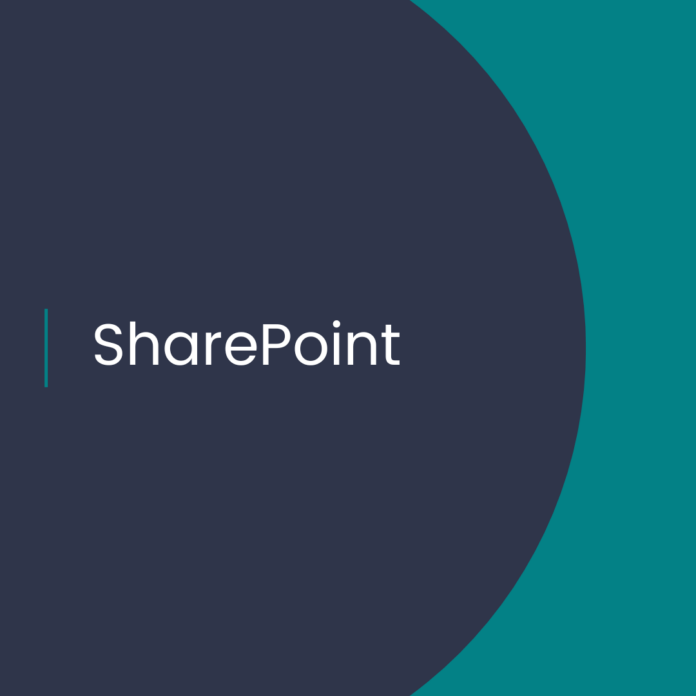SharePoint Online: Change Site Language using PowerShell
Introduction
SharePoint is a powerful platform for content collaboration and management, and it is often used in enterprise and corporate environments. One of the features of SharePoint is the ability to change the language for the site. In this blog post, we’ll demonstrate how to change the language for a SharePoint site using PowerShell.Prerequisites
Before you can change the language for a SharePoint site, you will need to: * Have a valid SharePoint Online subscription
* Have SharePoint Online PowerShell modules installed on your machine
* Have the necessary permissions to change the language of a SharePoint site
Steps to Change the Language of a SharePoint Site
1. Open Windows PowerShell and connect to SharePoint Online using the following command:Connect-SPOService -Url “https://-admin.sharepoint.com” -Credential
Where is the name of your SharePoint Online tenant, and is your SharePoint Online administrator username.
2. Set the language to be used for the site. For example, to set the language to French, use the following command:Set-SPOsite -Identity “https://.sharepoint.com/sites/” -lcid 1036
Where is the name of the site that you want to change the language for.
3. Verify that the language has been changed. To do this, use the following command:Get-SPOsite -Identity “https://.sharepoint.com/sites/”
The output should show the language code of the site, which should be 1036 for French.
Conclusion
In this blog post, we’ve demonstrated how to change the language of a SharePoint site using PowerShell. We’ve outlined the prerequisites, as well as the steps to change the language of a site. We hope this blog post was helpful to you!
.
1. SharePoint Online Language
2. SharePoint Online PowerShell
3.