A feature for screen recording is now available in Microsoft Stream. Video creators can use options to record any window or screen, add mic or system audio, and include webcam video. There is no need to download any new software, the tool is web based and works with latest version of Edge or Chrome.
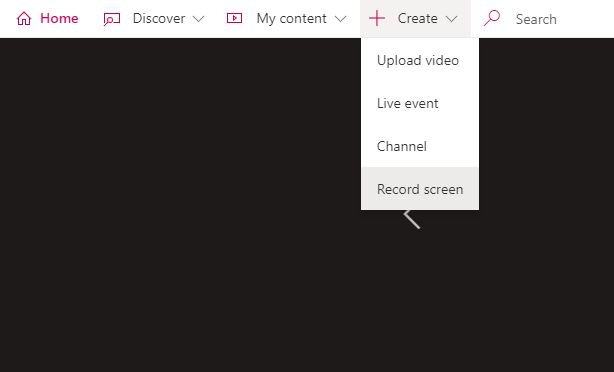
Screen recording is now available to all Microsoft Stream users who have permission to upload video content in their organization.
Select Create > Record screen in Microsoft Stream.
When prompted by your browser, select Allow Microsoft Stream to use your camera and microphone.
If you select Block, your camera and microphone will be disabled. To enable them, click lock icon in your browser’s address bar and select Allow next to the appropriate device.
Select Webcam icon or Microphone icon to set up your camera and microphone. If you’re using a USB camera or microphone, make sure it’s plugged in and select it from the menu. You can also turn off your camera and microphone if you don’t wish to include them in your recording.
You’re now ready to start recording!



