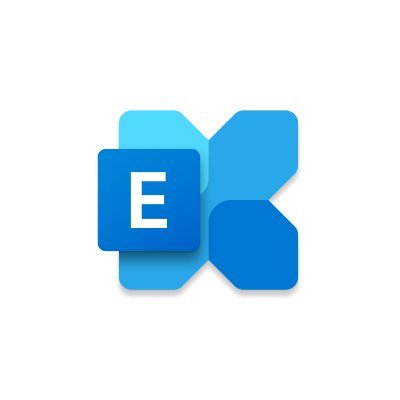New Configurable Mailbox Property for Maximum Recipients for a Message
As a cloud service, Office 365 uses preset limits to protect both Microsoft and its customers from abuse. Although most of the limits are set to reasonable values, in some cases organizations want to be able to modify them and complaints about “loss of control” after the switch to the cloud are not uncommon. Throttling policies in Exchange Online are one such example – the corresponding UI and PowerShell cmdlets have been removed from Exchange Online.
A more specific example is the recipient limit, which controls the maximum number of recipients for a single message sent from an Exchange Online mailbox. Ever since Office 365 launched, this limit has been 500 recipients, and could not be changed. Now, Microsoft is releasing a feature that allows organizations to customize this value. This was originally announced back at the Microsoft Ignite 2019 conference, and just recently the feature started rolling out through the different regions.
Any Value Between 1 and 1000
The feature does what it says, allowing you to configure custom values for the RecipientLimits property of a mailbox. You can set the value to anything between 1 and 1000. If you try to set it to a value outside of this range, an error is generated. So no, you cannot set it to 0, if you want to prevent the user from sending any message you have to use a mail flow rule. For additional information about the customizable recipient limits feature, you can refer to the feature description in Microsoft 365 Roadmap item 55025 (Figure 1).
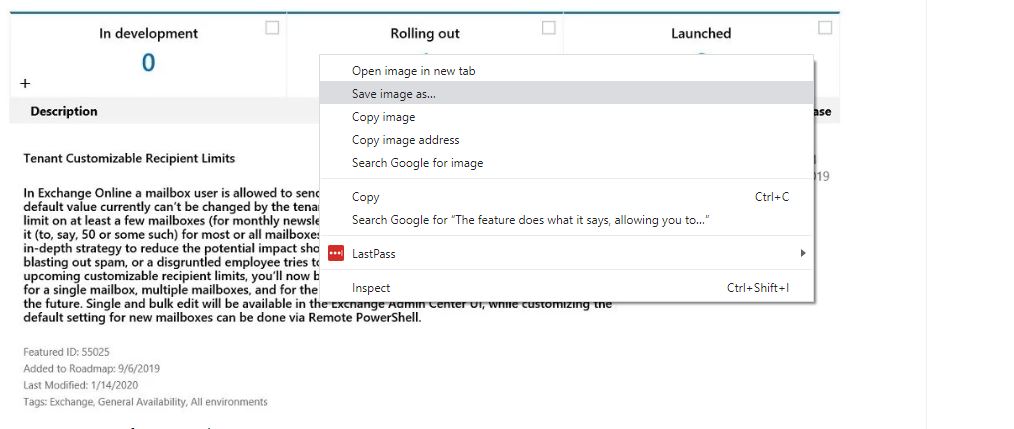
Setting a Custom Recipients Limit on a Mailbox
Currently you can only change the recipient limits via PowerShell, but the corresponding UI bits are also rolling out and should be available at some point in the EAC. Here are some examples on how you can utilize this. First, if you want to change the recipient limit for a single mailbox, you can use the Set-Mailbox cmdlet:
Set-Mailbox user@domain.com -RecipientLimits 999If you want to perform the change against a group of users, you can easily do so by using filters or importing the list from a CSV file. For example, here’s how to do it on all users in a specific department:
Get-User -RecipientTypeDetails UserMailbox -Filter {Department -eq "Marketing"} | Set-Mailbox -RecipientLimits 100Or if you want to change it for all user mailboxes in the organization:
Get-Mailbox -RecipientTypeDetails UserMailbox -ResultSize Unlimited | Set-Mailbox -RecipientLimits 10
Note: The new Get-ExoMailbox cmdlet is faster at finding large sets of mailboxes. To confirm the limit is changed, you can use the Get-Mailbox cmdlet to check the values on each mailbox.
It is important to understand that Set-Mailbox can only be used to change the limit for mailboxes that are already provisioned. If you want to make sure that a given limit applies to any newly created mailboxes, you can do so via the Set-MailboxPlan cmdlet. For example, to set the recipient limit to 100 on any newly provisioned Exchange Online Plan 1 mailboxes, you need to change the value on the corresponding “ExchangeOnline” plan. Similarly, you must change the “ExchangeOnlineEnterprise” plan for Exchange Online Plan 2 mailboxes, and so on.
Update Mailbox Plans for New Mailboxes
Set-MailboxPlan ExchangeOnline -RecipientLimits 50To find the default recipient limits values for the different mailbox plans, use the following command:
Get-MailboxPlan | ft DisplayName, RecipientLimits
DisplayName RecipientLimits
----------- ---------------
ExchangeOnline 50
ExchangeOnlineEnterprise 500
ExchangeOnlineDeskless 500
ExchangeOnlineEssentials 500Organization Recipient Limits in the Anti-Spam Policy
Recipient limits are also specified in the outbound anti-spam policy (Figure 1), managed through the Security and Compliance Center. The limits discussed above are limits applied to a single message. The limits in the anti-spam policy control the number of internal and external recipients a user can address in an hour or day (for both types).
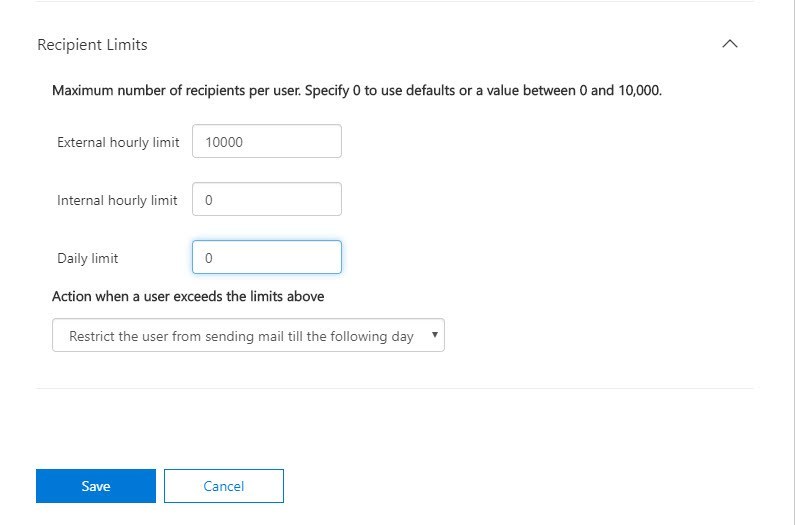
The limits set in the outbound spam policy can’t exceed the sending limits for Exchange Online, which allow for a user to send to a maximum of 10,000 recipients per day.