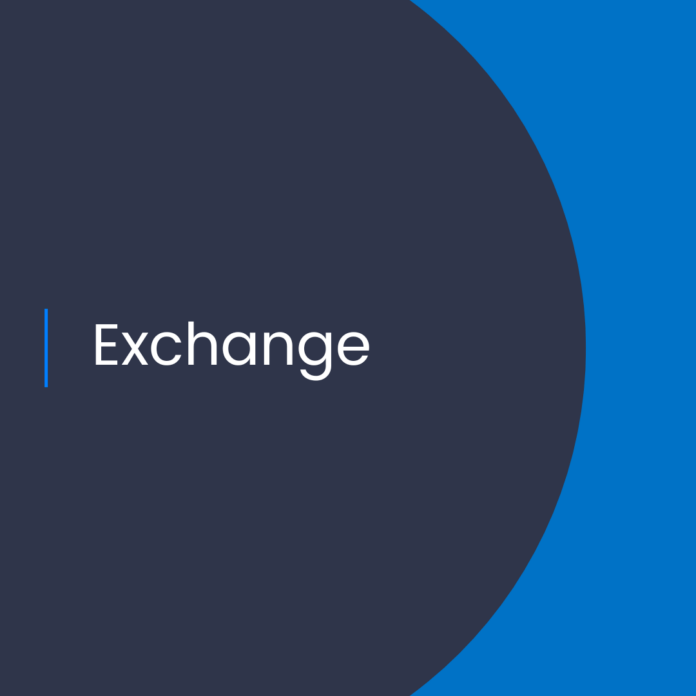Cloud Computing: Troubleshooting Authentication Issues in Outlook
Introduction
Cloud computing has become an integral part of modern business operations. It’s highly efficient, cost-effective, and offers a level of scalability that is unmatched by traditional IT infrastructure. As businesses move more of their operations to the cloud, they’re faced with the challenge of ensuring that their authentication systems are secure and reliable. In this blog post, we’ll take a look at some of the common authentication issues that arise when using Outlook with Azure joining non-persistent virtual desktops (VMs).
Understanding Authentication Issues in Outlook
Authentication problems in Outlook can arise when an organization is using a non-persistent virtual desktop environment. Non-persistent VMs are created on demand, and they are reset to their original state whenever they are powered off. This means that the user’s authentication credentials aren’t stored on the VM, so every time the VM is powered on, the user must enter their credentials.
When a user attempts to log in to Outlook, they are prompted for their authentication credentials, but if they are using a non-persistent VM, they won’t be able to enter their credentials because the VM won’t be able to authenticate them. This can be a frustrating experience for the user, as they are unable to access their Outlook mailbox.
Solutions for Authentication Issues in Outlook
Fortunately, there are several solutions for authentication issues in Outlook when using non-persistent VMs.
Azure AD Join
The first solution is to join the non-persistent VM to Azure Active Directory. This will allow the VM to authenticate users using their Azure AD credentials, which will enable them to access their Outlook mailbox without having to enter their credentials each time they power on the VM.
Azure AD Pass-Through Authentication
Another solution is to enable Azure AD Pass-Through Authentication. This allows users to authenticate with their on-premise Active Directory credentials and provides a seamless sign-in experience.
Password Synchronization
If your organization is using an on-premise Active Directory and you don’t want to enable Azure AD Pass-Through Authentication, another solution is to enable Password Synchronization. This will synchronize the user’s on-premise Active Directory password with their Azure AD password, allowing them to access their Outlook mailbox without having to enter their credentials each time they power on the VM.
Azure AD Connect
Finally, you can use Azure AD Connect to synchronize your on-premise Active Directory with Azure AD. This will enable users to authenticate with their on-premise credentials, and it will also provide a more secure authentication process.
Conclusion
Authentication issues in Outlook can be a frustrating experience for users, but fortunately, there are several solutions that can help. By joining the non-persistent VM to Azure Active Directory, enabling Azure AD Pass-Through Authentication, enabling Password Synchronization, or using Azure AD Connect, you can ensure that users have a seamless sign-in experience when accessing their Outlook mailbox.
References:
Troubleshooting auth issues in Outlook if you are Azure joining non-persistent Virtual Desktop