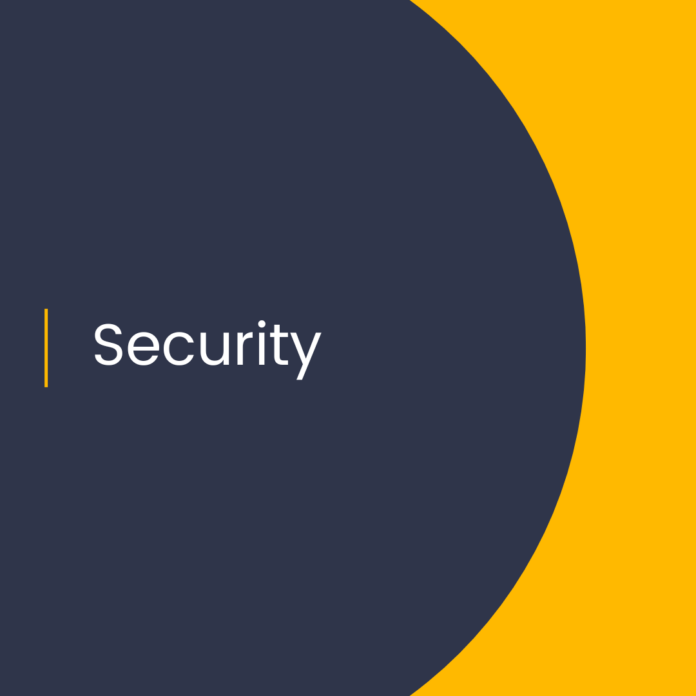Get Step-By-Step Guidance for Enabling Key Features in Microsoft Defender
Introduction
Microsoft Defender is a powerful security suite that provides users with multiple layers of protection against a variety of cyber threats. In this blog post, we will discuss how to enable key features in Microsoft Defender, as well as provide step-by-step guidance to ensure that users are taking full advantage of the suite’s security capabilities.
What is Microsoft Defender?
Microsoft Defender is a comprehensive security suite that helps protect users’ systems from a variety of cyber threats. It includes a variety of features, such as real-time protection against malicious software, cloud-based threat detection and response, and machine learning-based threat protection. It also offers advanced endpoint protection and access control for enterprise users.
How to Enable Key Features in Microsoft Defender
1. Enable Real-Time Protection
Real-time protection is one of the most important features of Microsoft Defender. It helps to protect users from malicious software, such as viruses, spyware, and ransomware. To enable real-time protection, users must open the Microsoft Defender Security Center and click on “Virus & Threat Protection”. From there, they should click the “Manage Settings” option and enable the “Real-time Protection” toggle.
2. Enable Cloud-Based Threat Protection
Cloud-based threat protection helps protect users from malicious websites and files by using Microsoft’s cloud-based threat intelligence. To enable this feature, users must open the Microsoft Defender Security Center and click on “Virus & Threat Protection”. From there, they should click the “Manage Settings” option and enable the “Cloud-based Protection” toggle.
3. Enable Machine Learning-Based Protection
Machine learning-based protection helps protect users from emerging threats by leveraging artificial intelligence and machine learning. To enable this feature, users must open the Microsoft Defender Security Center and click on “Virus & Threat Protection”. From there, they should click the “Manage Settings” option and enable the “Machine Learning-based Protection” toggle.
4. Enable Advanced Endpoint Protection
Advanced endpoint protection helps protect users from malicious software that targets their devices. To enable this feature, users must open the Microsoft Defender Security Center and click on “Endpoint Protection”. From there, they should click the “Manage Settings” option and enable the “Advanced Endpoint Protection” toggle.
5. Enable Access Control
Access control helps to protect users from malicious software that attempts to gain access to their systems. To enable this feature, users must open the Microsoft Defender Security Center and click on “Access Control”. From there, they should click the “Manage Settings” option and enable the “Access Control” toggle.
Conclusion
Microsoft Defender offers a variety of powerful security features that can help protect users from a variety of cyber threats. To ensure that users are taking full advantage of the suite’s security capabilities, it is important to enable key features in Microsoft Defender. This blog post provides step-by-step guidance for enabling real-time protection, cloud-based threat protection, machine learning-based protection, advanced endpoint protection, and access control.