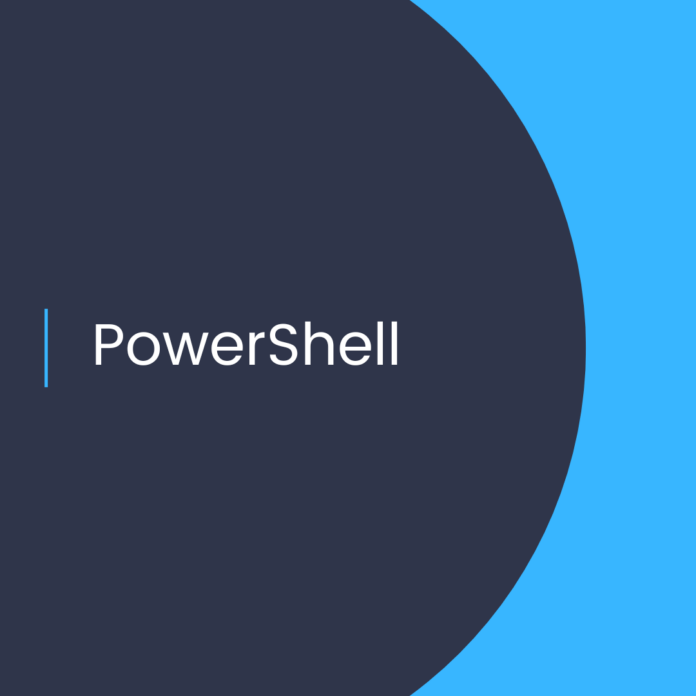SharePoint Online: Create Site Design and Site Scripts using PowerShell
Introduction
SharePoint Online is a powerful platform for collaboration and document management. It allows organizations to store, organize and share content within their organization. With the help of Site Designs and Site Scripts, you can further customize SharePoint Online to meet specific needs. In this blog post, we’ll discuss how to use PowerShell to create Site Designs and Site Scripts for SharePoint Online.
What are Site Designs and Site Scripts?
Site Designs and Site Scripts are tools that allow you to customize SharePoint Online to meet specific needs. A Site Design is a set of instructions that can be used to create a new site in SharePoint Online. Site Scripts are individual instructions that are used to customize an existing SharePoint Online site.
How to Use PowerShell to Create Site Designs and Site Scripts
Using PowerShell, you can create Site Designs and Site Scripts for SharePoint Online. The following steps will guide you through the process:
Step 1: Connect to Office 365
The first step is to connect to Office 365 using PowerShell. To do so, you will need to first install the SharePoint Online PowerShell module on your computer. Once installed, you can connect to Office 365 using the following commands:
$credential = Get-Credential
Connect-SPOService -Url https://your-organization-admin.sharepoint.com -Credential $credential
Step 2: Create a Site Design
Once connected to Office 365, you can create a Site Design using the following command:
New-SPOSiteDesign -Title “My Site Design” -WebTemplate STS#0 -Description “My custom site design”
Step 3: Create a Site Script
Next, you can create a Site Script using the following command:
New-SPOSiteScript -Title “My Site Script” -Description “My custom site script” -Content { Add-SPOSiteCollectionOwner -Site https://contoso.sharepoint.com/sites/my-site -Owner “user@contoso.com” }
Step 4: Apply the Site Design and Site Script
Once you have created the Site Design and Site Script, you can apply them to an existing SharePoint Online site using the following command:
Set-SPOSite -Identity https://contoso.sharepoint.com/sites/my-site -SiteDesign “My Site Design” -SiteScripts “My Site Script”
Conclusion
In this blog post, we discussed how to use PowerShell to create Site Designs and Site Scripts for SharePoint Online. We also discussed how to apply the Site Design and Site Script to an existing SharePoint Online site. Using PowerShell, you can create custom Site Designs and Site Scripts for SharePoint Online, allowing you to further customize the platform to meet specific needs.
1. SharePoint Online
2. Site Design
3. Site Scripts
4