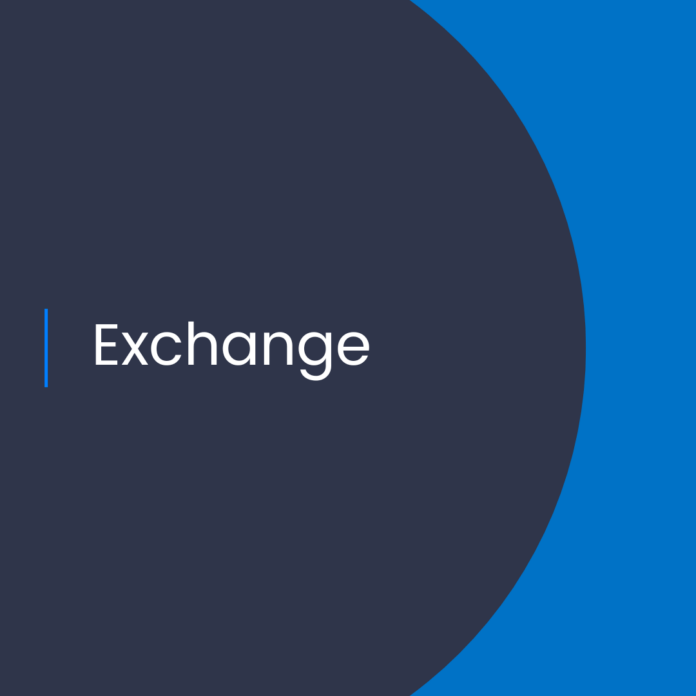How Google Workspace to Exchange Online Migrations Now Support Gmail Filter to Outlook Rule Migration
Introduction
Organizations that are migrating from Google Workspace (formerly G Suite) to Microsoft Exchange Online often face the challenge of how to migrate their Gmail filters to Outlook rules. This is a complex task, and requires expertise in both platforms to ensure a successful migration. Microsoft recently unveiled a new feature that simplifies the migration process, allowing admins to easily migrate Gmail filters to Outlook rules. In this blog post, we’ll take a look at this new feature and discuss how to use it.
What is Gmail Filter to Outlook Rule Migration?
Gmail filters are used to automatically organize and categorize incoming emails. They are different from rules in Outlook, which are used to manage email messages after they have been received. For example, Gmail filters can be used to automatically move emails from a certain sender to a specific folder, while Outlook rules can be used to automatically delete emails with certain keywords in the subject line.
How Does the Migration Process Work?
The new feature from Microsoft makes it easy to migrate Gmail filters to Outlook rules. The migration process involves two steps:
Step 1: Export Gmail Filters
The first step is to export the Gmail filters from the source environment. To do this, admins must log into the Google account that contains the Gmail filters and then navigate to the “Filters and Blocked Addresses” page. Once on the page, admins can select the “Export” option to generate a .csv file containing the Gmail filter information.
Step 2: Import Gmail Filters Into Outlook
The second step is to import the .csv file into Outlook. To do this, admins must log into the Outlook account that will be receiving the Gmail filters and then navigate to the “Rules” page. Once on the page, admins can select the “Import” option and select the .csv file containing the Gmail filter information. Outlook will then automatically create the corresponding rules based on the Gmail filter information.
Conclusion
Google Workspace to Exchange Online migrations now support Gmail filter to Outlook rule migration. This new feature simplifies the process of migrating Gmail filters to Outlook rules and allows admins to easily manage their email messages after they have been received. Admins should ensure that they export the Gmail filters from the source environment, and then import them into Outlook. This will allow them to take advantage of the new feature and ensure a successful migration.
References:
Google Workspace to Exchange Online migrations now support Gmail Filter to Outlook rule migration