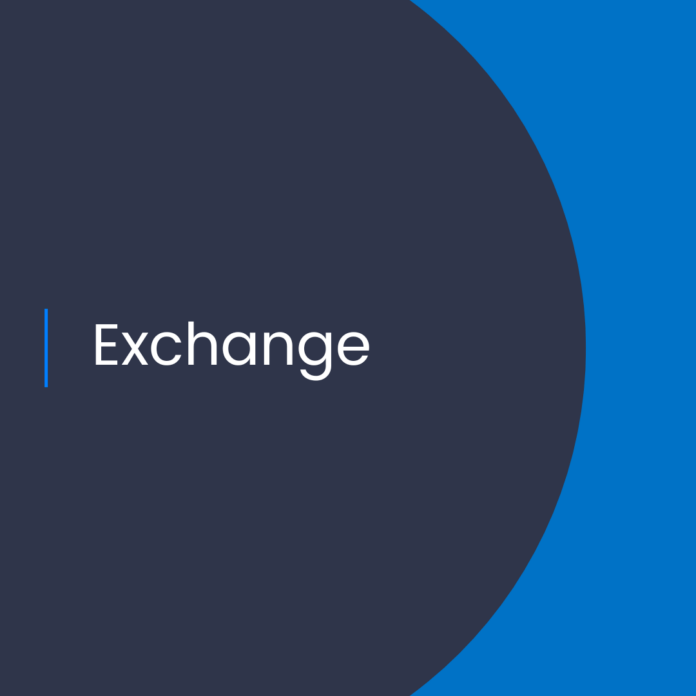Setting Up App-Only Authentication with Custom RBAC Roles in Exchange Online
Introduction
Organizations often have to manage their Exchange Online environment using custom RBAC roles. App-only authentication is a way to authenticate to Exchange Online without using a user or service account. This article provides an overview of how to set up app-only authentication with custom RBAC roles in Exchange Online.
What is App-Only Authentication?
App-only authentication is a way to authenticate to Exchange Online without using a user or service account. Instead, an application requests an access token from Azure AD and uses it to authenticate to Exchange Online. An application can use app-only authentication to access resources in Exchange Online, such as mailbox data.
The Benefits of App-Only Authentication
Using app-only authentication has several benefits. First, it allows you to automate tasks and processes in Exchange Online without having to create a dedicated user or service account. This means that you can run scripts and applications without having to manage a user or service account, which can be time consuming.
Second, app-only authentication makes it easier to manage access to Exchange Online. You can control the scope of an application’s access using custom RBAC roles, instead of managing user or service account permissions.
Finally, app-only authentication is more secure than using a user or service account. An access token is only valid for a certain amount of time, so an attacker would have to obtain a new token in order to access Exchange Online.
Getting Started with App-Only Authentication
Before you can use app-only authentication, you will need to set up an Azure AD application. This is a process that can be done through the Azure portal. Once the application is set up, you will need to create a custom RBAC role that grants access to the application.
Creating a Custom RBAC Role
Creating a custom RBAC role is done using the Exchange admin center (EAC). To create a custom RBAC role, click on “permissions” in the left-hand navigation bar and then click “+” to create a new role.
In the “new role group” window, give the role a name and then select “custom role” from the drop-down menu. Click “next” to continue.
In the “custom role” window, you can select the permissions that the role will have. You can also restrict the scope of the role. For example, you can limit the scope to a specific mailbox or mailbox database.
Once you have selected the permissions and scope for the role, click “create” to create the role.
Assigning the Role to the Application
Once the role has been created, you can assign it to the application. To do this, navigate to the “permissions” section in the EAC and click “+” to add a new role assignment.
In the “new role assignment” window, select the application from the drop-down menu and then select the custom role that you created. Click “add” to assign the role to the application.
Testing the Application
Once the application has been assigned the custom role, you can test it to make sure it is working correctly. To do this, you will need to generate an access token for the application.
The access token can be generated using the Azure AD PowerShell module. To do this, you will need to connect to Azure AD and then use the Get-AzureADToken command to generate an access token.
Once you have the access token, you can use it to authenticate to Exchange Online. To do this, you will need to use the Exchange Online PowerShell module. Once you have connected to Exchange Online, you can use the Get-Mailbox command to test that the application has access to the mailbox.
Conclusion
App-only authentication is a secure and convenient way to authenticate to Exchange Online. It allows you to automate tasks and processes in Exchange Online without having to manage a user or service account. Additionally, you can control the scope of an application’s access using custom RBAC roles.
This article has provided an overview of how to set up app-only authentication with custom RBAC roles in Exchange Online. It has also provided instructions on how to create a custom RBAC role and assign it to an application. Finally, it has provided instructions on how to test the application to make sure it is working correctly.
References:
Notes from the field: Using app-only authentication with customized RBAC roles in Exchange Online