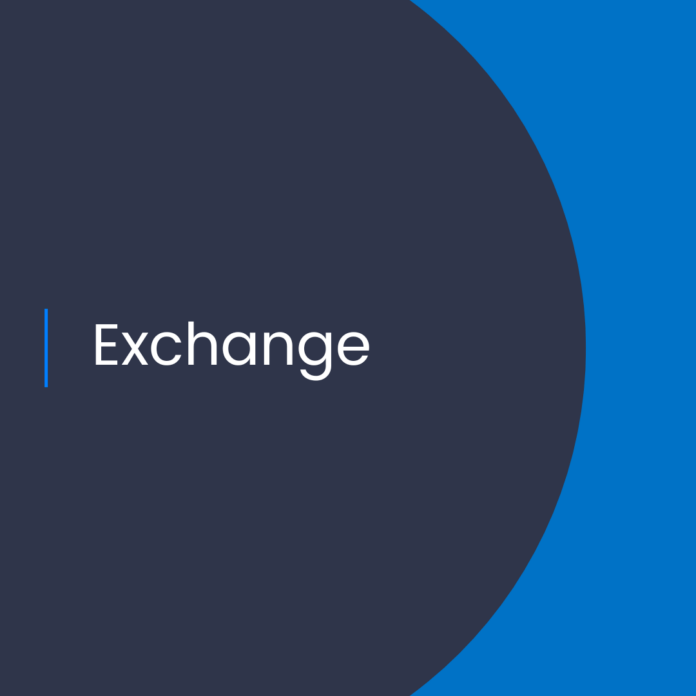A Comprehensive Guide to Exchange Online’s Content Search for Targeted Collection of Inactive Mailbox Data
Introduction to Exchange Online’s Content Search
Exchange Online is Microsoft’s cloud-based solution for managing email and other messaging workloads. Exchange Online’s Content Search feature allows users to search through the contents of inactive mailboxes. This can be used to perform targeted searches of inactive mailboxes, such as when investigating an employee’s activities or searching for specific pieces of information. This guide will provide a comprehensive overview of Exchange Online’s Content Search and the steps needed to utilize it.
Understanding Exchange Online’s Content Search
Exchange Online’s Content Search feature allows users to search through the contents of inactive mailboxes in order to locate specific items. It is important to note that only the contents of inactive mailboxes can be searched, meaning that active mailboxes are not included in the search. Furthermore, the Content Search feature does not index data stored within other Exchange Online services such as SharePoint or OneDrive.
Content Search is a powerful tool that can be used to quickly locate targeted information within inactive mailboxes. This can be used in a variety of scenarios, including investigative activities or searching for specific pieces of data. It can also be used to quickly locate and delete sensitive information from inactive mailboxes.
Steps to Utilize Exchange Online’s Content Search
In order to utilize Exchange Online’s Content Search, the following steps should be taken:
Step 1: Create a Search Query
The first step to utilizing Exchange Online’s Content Search feature is to create a search query. This query will be used to determine which mailboxes are searched and what data is searched for. The query should be created in the Exchange Online PowerShell module and can be done by running the following command:
New-ComplianceSearch -Name “Search Query Name” -ContentMatchQuery “Search Criteria”
The “Search Query Name” parameter should be replaced with a name for the query, and the “Search Criteria” parameter should be replaced with the search criteria to be used. Once the query has been created, it will need to be added to a content search.
Step 2: Create a Content Search
Once the search query has been created, the next step is to create a content search. This can be done by running the following command in the Exchange Online PowerShell module:
New-ComplianceSearchAction -Name “Content Search Name” -SearchName “Search Query Name” -Purge
The “Content Search Name” parameter should be replaced with a name for the content search, and the “Search Query Name” parameter should be replaced with the name of the search query created in Step 1.
Step 3: Run the Content Search
Once the content search has been created, it can then be run. This can be done by running the following command in the Exchange Online PowerShell module:
Start-ComplianceSearch -Identity “Content Search Name”
The “Content Search Name” parameter should be replaced with the name of the content search created in Step 2.
Step 4: Review the Results
Once the content search has been run, the results will need to be reviewed. This can be done by running the following command in the Exchange Online PowerShell module:
Get-ComplianceSearchAction -Identity “Content Search Name”
The “Content Search Name” parameter should be replaced with the name of the content search created in Step 2. This command will output a list of results from the content search.
Conclusion
Exchange Online’s Content Search feature is a powerful tool that can be used to quickly locate targeted information within inactive mailboxes. By following the steps outlined in this guide, users can easily create and utilize content searches in order to locate the information they are looking for.
References:
Content Search for Targeted Collection of Inactive Mailbox Data